Product Condition for WooCommerce 1.4.1

70+ Reviews
with 5 star Ratings

99% Customer
Satisfaction

7-Days
Money Back
Request update for this product.
$17.40 Original price was: $17.40.$2.99Current price is: $2.99.
- Version: 1.4.1
- Last Updated: 25/12/2024
- License: GPL
- 1 year of updates & unlimited domain usage
- Updates Will Come With A 24-48h Delay
- Original product with the lowest price ever
- Downloaded from original authors
- Instant delivery & fast downloading speed
- 100% clean and tested code
- Get this Product for Free in Membership
ORIGINAL LICENSE PRODUICTS
Themify Pinshop WordPress Theme With Original Licence
Photo Stack WordPress Plugin For Elementor
GeneratePress Premium With Original License
Carkit – Car Repair & Auto Services WordPress Theme
When managing an online store, presenting clear and accurate product information is crucial to building trust with your customers and driving sales. One of the essential elements of product listings is the Product Condition. This feature helps store owners categorize the state of their products, whether they are new, used, or refurbished. In WooCommerce, this is an important aspect of product listings that can affect customer satisfaction, return rates, and even SEO performance.
In this guide, we will explore the importance of Product Condition for WooCommerce, how to implement it effectively, and best practices to ensure your store is optimized for both user experience and search engines.
Why Product Condition Matters in WooCommerce
1. Customer Trust and Transparency
When shoppers browse your store, they expect clear, honest, and detailed product information. A Product Condition label ensures that your customers know exactly what they are purchasing, whether it’s brand new, used, refurbished, or pre-owned. This transparency helps to build trust, reduce misunderstandings, and increase customer satisfaction. If a customer purchases a product expecting it to be new but receives a used or refurbished item, this can lead to negative reviews and returns.
2. Improved Search Engine Optimization (SEO)
Including the correct product condition in your WooCommerce listings can enhance your store’s SEO. Search engines like Google value detailed, accurate content. When you specify the condition of the product, you’re adding relevant keywords to your product page, improving the chances of appearing in search results related to specific product types like “new”, “refurbished”, or “used.” This also helps your store appear in specific searches for refurbished products or second-hand items, expanding your reach.
3. Enhanced User Experience
An intuitive and informative shopping experience leads to more conversions. By incorporating clear product conditions, you help customers make informed decisions faster, reducing bounce rates and cart abandonment. Whether a shopper is looking for a brand-new item or a discounted, used one, a Product Condition filter makes it easier for them to narrow down their search.
Implementing Product Condition in WooCommerce
1. Choosing the Right Product Conditions
WooCommerce allows store owners to define various conditions for their products. Below are common options you can choose for the condition of your products:
- New: A brand-new, unused product. This is the most common condition for most WooCommerce stores.
- Used: A product that has been previously owned, but still in good working condition. This category is often used for second-hand goods or items that have been returned.
- Refurbished: Products that have been restored to a like-new condition, often by the manufacturer or a certified refurbisher.
- Open Box: Products that have been opened but are otherwise in new or near-new condition.
- For Parts or Repair: Items that are not functional but may be useful for parts or repair.
2. Adding Product Condition in WooCommerce
There are a few methods you can use to add a Product Condition field in your WooCommerce store:
- Using a Custom Attribute: You can create a custom attribute for each product that indicates its condition. This attribute can then be displayed on the product page for the customer’s reference.
- Go to your WooCommerce dashboard.
- Select Products > Attributes.
- Create a new attribute like “Product Condition” and add terms like New, Used, Refurbished, etc.
- Assign the relevant condition to each product by editing the product and selecting the appropriate term.
- Product Condition Plugin: If you prefer a more user-friendly method, you can install a WooCommerce plugin that adds a Product Condition option to your products. Plugins such as Product Condition for WooCommerce or WooCommerce Product Condition let you quickly add this field with various options, making it easier to manage and display product conditions.
- Custom Fields: You can also create custom fields in the product editing page to specify the condition of the product. This requires a bit more technical knowledge, but it allows for complete customization.
3. Displaying Product Condition on the Product Page
Once you have defined the product condition, you need to ensure it is displayed clearly on the product page. You can do this by:
- Adding the product condition to the product description.
- Using a plugin that automatically places the condition near the product title or price.
- Displaying product condition in the product meta or additional information sections.
4. Using Product Condition for Filtering
To enhance the shopping experience, allow customers to filter products by their condition. This can be done through:
- Faceted Search: Enable filters by product condition so customers can easily find new, used, or refurbished products.
- Product Search Widget: Some themes or plugins offer search widgets where users can filter by product condition, allowing them to narrow down their options.
Best Practices for Product Condition in WooCommerce
1. Be Consistent
Ensure consistency when categorizing the condition of products. For example, if you label one used product as “Pre-Owned,” make sure all used products use the same terminology. This avoids confusion and ensures that customers have a clear understanding of what they’re purchasing.
2. Provide Detailed Descriptions
For used or refurbished products, offer as much detail as possible. Describe any signs of wear, damage, or repair. This transparency can help prevent customer complaints and returns. For example, if a product has scratches, mention it in the product description or add images showing the condition of the item.
3. Offer Discounts for Used or Refurbished Products
Customers who are purchasing used or refurbished items often expect a price discount. Clearly mention the discount in the product price and explain how much the customer is saving by buying a refurbished or pre-owned item. This can increase the likelihood of conversion.
4. Use High-Quality Images
Provide clear, high-resolution images of the product, especially for used or refurbished items. Show all angles of the product and any imperfections. High-quality images can help build trust with customers and encourage them to buy.
5. Be Transparent About Warranty and Returns
For refurbished or used products, consider offering a warranty or return policy to reassure customers about the quality of the product. Be transparent about any warranties or return policies that apply to different product conditions.
SEO Optimization for Product Condition
1. Optimize Product Title and Description
Incorporate your product’s condition into the title and description. For example, use phrases like “Used iPhone X in Excellent Condition” or “Refurbished Samsung Galaxy Tab.” This helps improve search visibility and ensures that your product appears in relevant searches.
2. Include Keywords Related to Product Condition
Adding keywords such as “new”, “used”, “refurbished”, and “open box” in the product title, description, and meta tags can help search engines index your products more accurately. For example, “Brand New Samsung TV” or “Refurbished Apple Laptop”.
3. Structured Data for Product Condition
Implement structured data (schema markup) to indicate product condition. This helps search engines understand the product condition and display it in search results, potentially enhancing your click-through rates. For example, use schema.org/Product markup with the condition property set to new, used, or refurbished.
Conclusion
Incorporating a Product Condition field into your WooCommerce store is essential for providing clear, accurate information to your customers. It not only enhances the user experience but also improves your SEO, builds customer trust, and helps your store stand out in search results. Whether you’re selling new, used, or refurbished products, ensuring that the condition is clearly displayed and easy to understand can help drive sales and reduce returns. By following best practices and optimizing your listings for SEO, you’ll be able to attract more customers and boost conversions in your WooCommerce store.
You must be logged in to post a review.

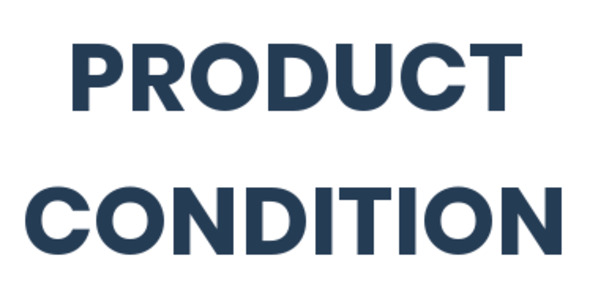


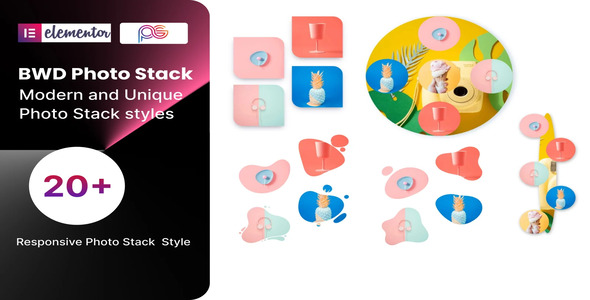
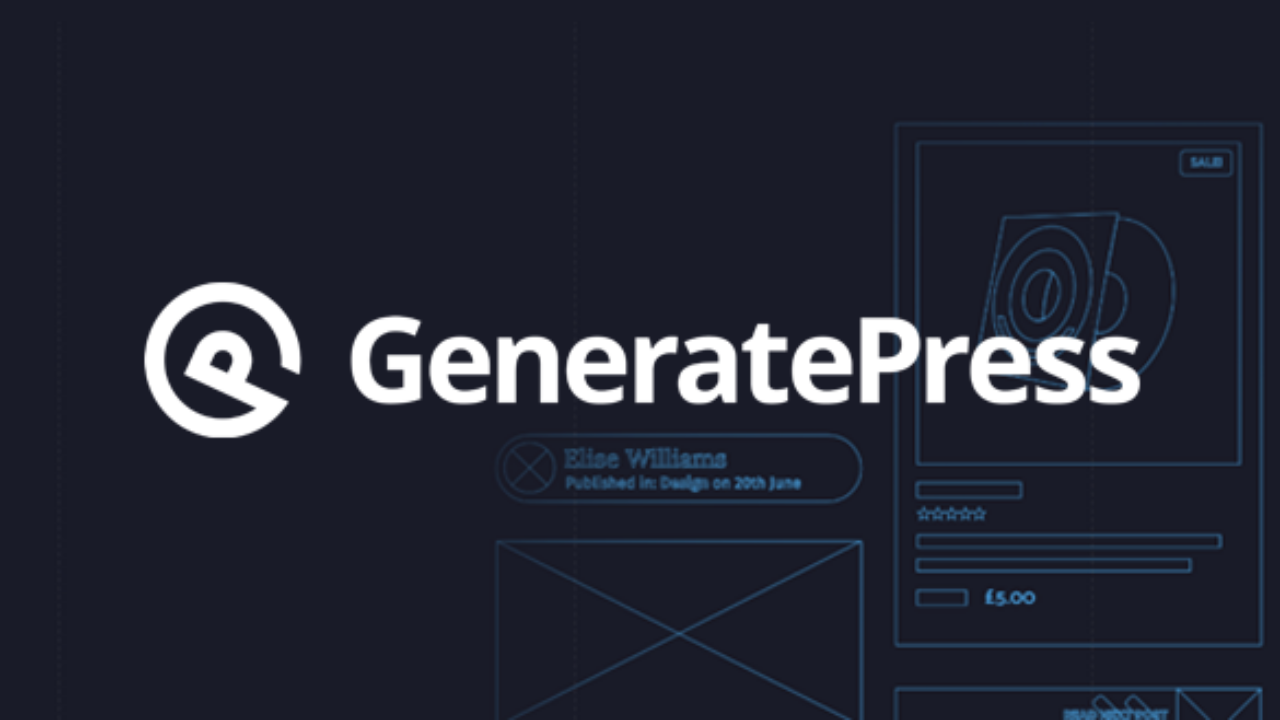
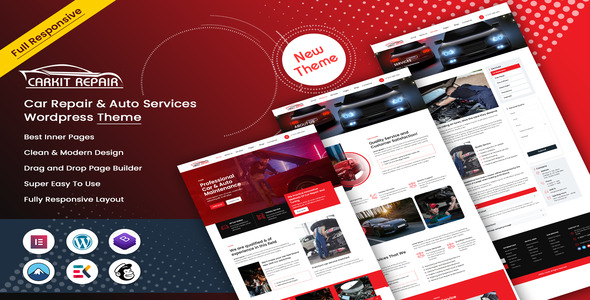
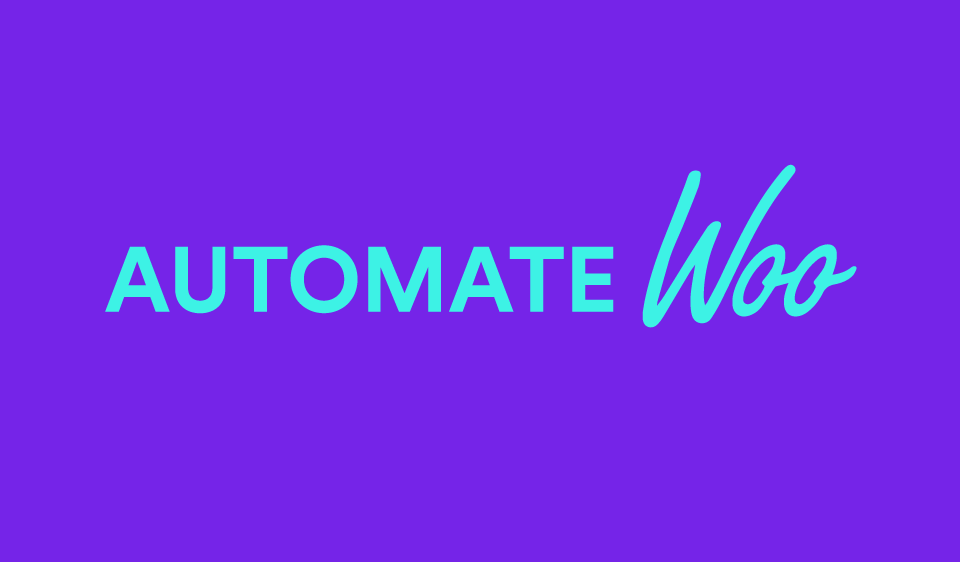
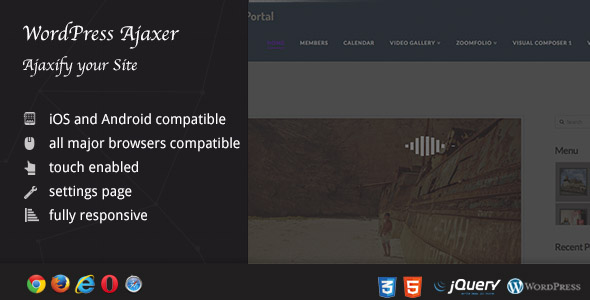
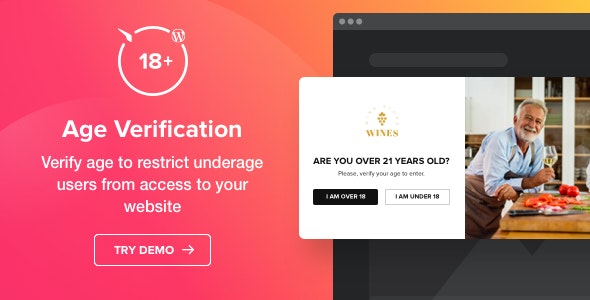
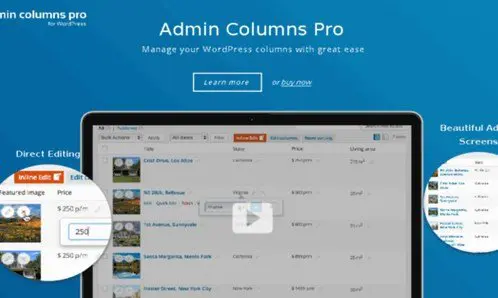


Reviews
Clear filtersThere are no reviews yet.