Mentor Icon Pack for Elementor Page Builder 1.0

70+ Reviews
with 5 star Ratings

99% Customer
Satisfaction

7-Days
Money Back
Request update for this product.
$15.00 Original price was: $15.00.$2.99Current price is: $2.99.
- Version: 1
- Last Updated: 21/11/2024
- License: GPL
- 1 year of updates & unlimited domain usage
- Updates Will Come With A 24-48h Delay
- Original product with the lowest price ever
- Downloaded from original authors
- Instant delivery & fast downloading speed
- 100% clean and tested code
- Get this Product for Free in Membership
When building a website using Elementor, one of the most important aspects is ensuring that your design stands out and provides an exceptional user experience. Icons play a pivotal role in modern web design, helping to convey messages visually and enhance the overall aesthetic of your website. The Mentor Icon Pack for Elementor Page Builder is a game-changer for designers, offering a vast collection of beautifully crafted icons that can be seamlessly integrated into your Elementor pages.
In this article, we’ll explore the Mentor Icon Pack for Elementor and how it can elevate your design workflow. From installation to customization, we’ll cover everything you need to know to make the most of this powerful tool.
What is Mentor Icon Pack for Elementor?
The Mentor Icon Pack is a collection of high-quality, scalable vector icons that can be easily added to your Elementor-based website. These icons are designed to be responsive and customizable, making them a perfect choice for modern web design. Whether you’re creating a corporate website, a personal portfolio, an online store, or a blog, the Mentor Icon Pack provides icons for virtually every need.
The pack includes a wide variety of icons, from social media buttons to user interface elements and service categories. Its smooth integration with Elementor ensures that you can access and use these icons quickly without needing to code or rely on third-party plugins.
Why Use the Mentor Icon Pack for Elementor?
1. Ease of Use
One of the standout features of the Mentor Icon Pack is its user-friendliness. With Elementor, all you need to do is drag and drop the desired icon into your page. This simple interface ensures that even beginners can take advantage of the pack without any coding knowledge.
2. Extensive Collection of Icons
The Mentor Icon Pack offers a vast selection of icons, each designed with precision and attention to detail. Whether you need icons for business, social media, technology, or e-commerce, you’ll find a suitable icon to match your content. The pack ensures that there’s no need to source multiple icon sets from various providers.
3. Customizable and Scalable Icons
All the icons in the Mentor Icon Pack are vector-based, which means they can be resized without losing quality. Whether you need tiny icons for buttons or large icons for headers, the Mentor Icon Pack can scale to fit any requirement. Additionally, you can customize the colors, size, and style to suit your website’s theme, giving you complete control over your design.
4. High-Quality Design
The icons in the Mentor Icon Pack are crafted by professional designers to ensure a polished and modern look. These icons are optimized for both performance and aesthetics, ensuring they load quickly on any device and look sharp on high-resolution screens.
5. Integration with Elementor
Since the pack is specifically designed for use with Elementor, it integrates smoothly into the page builder interface. You don’t need to worry about compatibility issues or additional plugins. Everything is built to work perfectly within Elementor, making the design process faster and more efficient.
How to Install the Mentor Icon Pack for Elementor
Installing the Mentor Icon Pack in Elementor is a quick and straightforward process. Here’s a step-by-step guide:
- Download the Icon Pack: Begin by downloading the Mentor Icon Pack from a trusted source or the Elementor marketplace.
- Install the Pack: Go to the WordPress Dashboard and navigate to the Plugins section. Select Add New and click on Upload Plugin. Upload the downloaded zip file of the Mentor Icon Pack and activate the plugin.
- Enable the Icon Pack in Elementor: After activation, head over to your Elementor settings. Under the Advanced tab, you’ll find the option to enable the Mentor Icon Pack. Toggle the setting to turn on the icons.
- Start Using the Icons: Once the icon pack is enabled, you can start adding icons to your pages. In the Elementor editor, drag and drop the Icon Widget to your desired section. From there, you can choose from a wide range of icons that the pack offers.
How to Customize Icons with Mentor Icon Pack
One of the most powerful features of the Mentor Icon Pack is its ability to be fully customized to fit your website’s design. Here are a few ways you can personalize the icons:
1. Change Icon Color
The color of the icons is one of the most essential aspects of customization. In the Elementor panel, you can change the color of the icon by selecting the Style tab and adjusting the Icon Color option. You can match the color with your brand’s palette or create a hover effect with a different color when users interact with the icons.
2. Adjust Icon Size
You can easily modify the size of your icons within Elementor. Simply adjust the Icon Size slider under the Style tab to make your icons larger or smaller. This ensures that your icons are the perfect fit for your layout.
3. Add Hover Effects
Hover effects are an excellent way to make your website more interactive. You can apply hover animations to your icons, such as changing their color, scaling them up, or adding a subtle shadow. This helps draw attention to clickable icons like social media buttons or call-to-action icons.
4. Position Icons
Icons can be aligned in multiple ways, whether horizontally, vertically, or in the center of your design. Elementor gives you the flexibility to position icons based on your overall layout. You can also adjust the spacing between icons to ensure a clean and organized look.
5. Icon Shapes and Styles
In addition to standard icons, the Mentor Icon Pack offers various icon styles, including outlined, solid, and filled icons. You can switch between these options depending on the look and feel you want for your website.
Best Practices for Using Icons on Your Website
While icons can greatly enhance the user experience, it’s important to use them wisely. Here are some best practices for integrating icons into your design:
1. Keep It Simple
Don’t overload your pages with too many icons. Focus on using them to highlight key points, such as services, features, or contact information. Too many icons can make your website feel cluttered.
2. Consistency is Key
Ensure that the icons you use are consistent in style and size. This will give your website a cohesive, professional appearance. Stick to one set of icons throughout the design.
3. Use Icons to Improve Navigation
Icons are excellent for guiding visitors through your site. Use them in menus, call-to-action buttons, and alongside text to make navigation easier and more intuitive.
4. Optimize for Mobile
Since more users are browsing websites on mobile devices, make sure your icons are properly sized and spaced for smaller screens. Elementor’s responsive design tools make it easy to adjust icons for mobile use.
Conclusion
The Mentor Icon Pack for Elementor Page Builder is an indispensable tool for web designers who want to enhance their website with high-quality, customizable icons. With its extensive collection, easy integration, and powerful customization options, it provides a seamless way to create visually appealing and user-friendly websites.
By using the Mentor Icon Pack, you can bring your website design to the next level and improve user engagement. Whether you’re building a personal blog or a corporate site, this icon pack has everything you need to make your website visually stunning and functional.
You must be logged in to post a review.

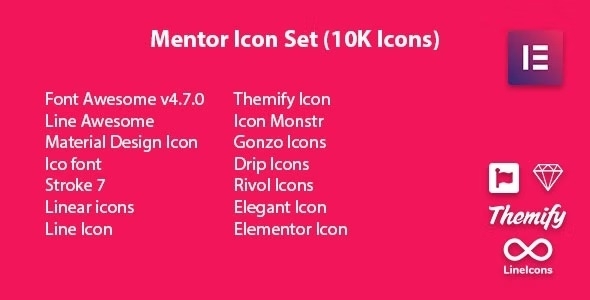


Reviews
Clear filtersThere are no reviews yet.