Osteo Button Hover Effect for Elementor 1.0.0

70+ Reviews
with 5 star Ratings

99% Customer
Satisfaction

7-Days
Money Back
Request update for this product.
$10.00 Original price was: $10.00.$2.99Current price is: $2.99.
- Version: 1.0.0
- Last Updated: 19/11/2024
- License: GPL
- 1 year of updates & unlimited domain usage
- Updates Will Come With A 24-48h Delay
- Original product with the lowest price ever
- Downloaded from original authors
- Instant delivery & fast downloading speed
- 100% clean and tested code
- Get this Product for Free in Membership
In the ever-evolving world of web design, enhancing user experience (UX) is paramount to achieving higher engagement and conversion rates. One of the most effective ways to capture attention and improve site interactivity is through stylish and responsive button hover effects. For Elementor users, the Osteo Button Hover Effect offers an elegant solution that combines functionality with aesthetics, creating an intuitive user interface. In this article, we will explore the benefits of the Osteo Button Hover Effect for Elementor, its features, and how it can transform your website.
What is the Osteo Button Hover Effect for Elementor?
Elementor, one of the most popular page builders for WordPress, allows users to design websites without any coding knowledge. One of its standout features is the ability to create custom button hover effects, and the Osteo Button Hover Effect is an excellent example of this. The Osteo effect is a sophisticated hover animation that adds a touch of smoothness and interactivity to your buttons when users hover over them.
The Osteo Button Hover Effect involves dynamic transitions, such as color changes, shadow effects, and subtle motion, which engage users. These effects can be applied to any button in Elementor, whether for call-to-action (CTA) buttons, navigation menus, or social media icons. By incorporating this hover effect, you can not only enhance the aesthetics of your website but also improve the overall user experience by guiding visitors’ attention to important interactive elements.
Why Should You Use the Osteo Button Hover Effect?
Using hover effects, especially with a refined animation like the Osteo effect, brings numerous advantages to your Elementor-powered website:
1. Improved User Engagement
Hover effects naturally draw attention to specific elements on your page. When a user hovers over a button, they immediately notice a change, which encourages them to take action. The Osteo Button Hover Effect creates a smooth transition, making the button feel interactive and responsive. This increases the chances of users clicking on the button, whether it’s for submitting a form, making a purchase, or visiting another page.
2. Aesthetic Appeal
The visual enhancement that the Osteo Button Hover Effect offers can significantly improve the aesthetic quality of your website. The smooth transitions between normal and hover states give your buttons a polished and modern look. This subtle animation effect ensures that your website stands out and makes a lasting impression on visitors.
3. Increased Conversion Rates
When buttons stand out through hover effects, users are more likely to interact with them. For example, a well-designed CTA button that utilizes the Osteo hover effect will grab attention and increase the likelihood of conversions, whether it’s completing a sale, signing up for a newsletter, or downloading a free resource.
4. Better Mobile Experience
Since Elementor is fully responsive, the Osteo Button Hover Effect also works seamlessly on mobile devices. While hover effects typically apply to desktop or laptop screens, the Osteo effect ensures that the interaction is just as engaging and user-friendly on smartphones and tablets.
How to Implement the Osteo Button Hover Effect in Elementor
The Osteo Button Hover Effect is straightforward to implement in Elementor, even for beginners. Follow these simple steps to add the hover effect to any button on your Elementor-powered website:
Step 1: Create or Edit a Button
- Open your Elementor page builder.
- Select the button widget that you want to customize.
- You can either create a new button or select an existing one to apply the effect.
Step 2: Apply Basic Styling
- In the Elementor editor, go to the Style tab.
- Set your button’s typography, padding, background color, and text color according to your website’s design preferences.
Step 3: Add the Hover Effect
- After customizing the button’s default appearance, navigate to the Advanced tab.
- Open the Custom CSS section and paste the code for the Osteo Button Hover Effect. If you are unfamiliar with CSS, many pre-made hover effect plugins available for Elementor also include the Osteo effect, which can simplify the process.
- The basic CSS for the Osteo hover effect typically involves changing the background color, adding a shadow effect, or adjusting the scale of the button.
Step 4: Save and Preview
After adding the custom CSS or applying the hover effect via a plugin, preview the changes in the Elementor editor. Ensure that the hover effect works seamlessly and that the button appears engaging on both desktop and mobile versions.
Step 5: Adjust for Responsiveness
Ensure that the hover effect is responsive on all devices. Elementor’s responsive controls allow you to tweak the button’s hover effect settings based on different screen sizes, ensuring that the button remains visually appealing and functional across devices.
Customizing the Osteo Button Hover Effect
One of the best things about the Osteo Button Hover Effect is its versatility. You can customize it to fit your website’s design and goals. Here are some ways you can enhance the hover effect further:
1. Change the Animation Type
Instead of a simple color change or scaling effect, you can opt for other animations, such as a bounce, pulse, or slide-in effect. By experimenting with different types of animations, you can achieve a dynamic, attention-grabbing hover effect that suits your design.
2. Combine Multiple Hover Effects
You can combine multiple hover effects for a more complex interaction. For example, use a color change with a background image overlay or add a subtle text change to encourage clicks. Combining effects allows you to create unique and more engaging interactions.
3. Adjust Timing and Delay
The timing of the hover effect is important for user experience. Ensure the animation duration is fast enough to catch attention without being too abrupt. You can also adjust the delay before the effect kicks in, giving users time to see and engage with the button before the hover effect occurs.
4. Add Icon Effects
Icons can add extra visual interest to buttons. You can use the Osteo Button Hover Effect in combination with icons, such as changing the icon’s color or animating it as part of the hover transition. This creates a multi-dimensional effect that makes the button even more interactive.
Conclusion: Make Your Website Stand Out with the Osteo Button Hover Effect
The Osteo Button Hover Effect for Elementor is an effective tool to enhance your website’s user interface, improve interaction, and increase conversions. By adding dynamic hover effects to your buttons, you can ensure that your site feels modern, interactive, and professional. With its easy implementation, customization options, and seamless integration into Elementor, the Osteo effect is a must-have for anyone looking to elevate their website’s design. Whether you’re running an e-commerce site, a portfolio, or a business website, the Osteo Button Hover Effect will help your visitors navigate with ease while making your website more visually appealing.
You must be logged in to post a review.

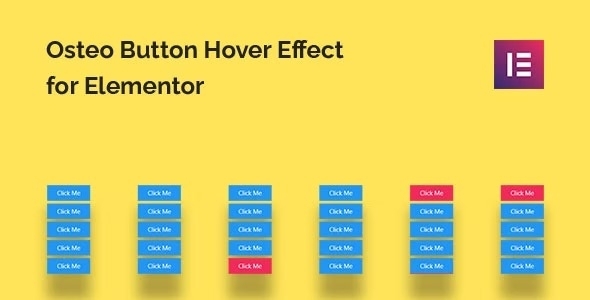


Reviews
Clear filtersThere are no reviews yet.