WooCommerce Clone Orders 1.5.4

70+ Reviews
with 5 star Ratings

99% Customer
Satisfaction

7-Days
Money Back
Request update for this product.
$4.09 Original price was: $4.09.$2.99Current price is: $2.99.
- Version: 1.5.4
- Last Updated: 17/11/2024
- License: GPL
- 1 year of updates & unlimited domain usage
- Updates Will Come With A 24-48h Delay
- Original product with the lowest price ever
- Downloaded from original authors
- Instant delivery & fast downloading speed
- 100% clean and tested code
- Get this Product for Free in Membership
When it comes to running a successful WooCommerce store, efficient order management is crucial for providing a smooth customer experience and maintaining streamlined operations. One tool that can greatly improve your store’s workflow is WooCommerce Clone Orders. This functionality allows you to quickly create duplicate orders, saving time and effort when handling similar or recurring orders.
In this article, we’ll explore the concept of WooCommerce Clone Orders, how to set them up, their benefits, and some tips on using them effectively to enhance your WooCommerce store’s operations.
What are WooCommerce Clone Orders?
WooCommerce Clone Orders allow store owners or administrators to create a copy of an existing order. This cloned order retains most, if not all, of the details of the original, including product information, customer details, and shipping addresses. The main difference is that the cloned order is treated as a new, independent order.
This feature is especially useful in situations where:
- A customer has made a repeat purchase or reorders the same items.
- You need to create test orders to verify workflows.
- Handling bulk orders becomes easier by replicating an existing order.
By cloning an order, store administrators can bypass the manual input of details like product selection, customer information, and shipping addresses. This saves time and ensures that no essential details are missed during order creation.
How WooCommerce Clone Orders Work
WooCommerce doesn’t include a native option to clone orders directly. However, you can add this functionality through plugins or custom development. Once installed and activated, these tools enable store owners to clone an existing order with just a few clicks. Here’s how the process generally works:
- Select an Existing Order: From the WooCommerce admin panel, navigate to the “Orders” section and select the order you wish to clone.
- Clone the Order: After installing a WooCommerce Clone Orders plugin, you’ll notice a new option on the order detail page, typically labeled “Clone Order” or “Duplicate Order.” Clicking this button will create a copy of the selected order.
- Edit the Cloned Order: After cloning the order, you can make changes to the new order if necessary. For example, you may wish to update the quantity of a product or modify the shipping address.
- Process the Order: Once the cloned order is ready, it can be processed, just like any other new order in WooCommerce.
Benefits of WooCommerce Clone Orders
Implementing WooCommerce Clone Orders in your store can offer several key advantages. Here are some of the top benefits:
1. Save Time and Reduce Errors
Manually entering order details, especially for repeat customers, can be time-consuming and prone to errors. Cloning orders eliminates the need for repetitive data entry, reducing the risk of mistakes. Whether it’s a single item or a large order, you can quickly replicate the original without missing any details.
2. Handle Recurring Orders Easily
For stores that deal with recurring customers who frequently order the same products, WooCommerce Clone Orders can automate much of the process. By cloning previous orders, you can quickly create new orders for repeat customers, ensuring that they get the same items, quantities, and shipping information every time they order.
3. Efficient Test and Order Management
If you’re testing new features, settings, or workflows on your store, cloning orders can be a quick way to replicate real-world scenarios without making manual changes. This is particularly useful during development, ensuring that you don’t need to start from scratch each time.
4. Better Customer Service
Customers appreciate convenience and speed, and cloned orders can streamline order fulfillment. When handling returns, exchanges, or similar orders, you can generate new orders based on past purchases, helping to maintain a fast and responsive service for your customers.
5. Increased Productivity
With WooCommerce Clone Orders, your team can work more efficiently. Whether it’s an employee entering orders for customers or a manager overseeing order creation, being able to quickly replicate past orders reduces the time spent managing orders and boosts overall productivity.
How to Set Up WooCommerce Clone Orders
As mentioned earlier, WooCommerce does not come with a built-in feature for cloning orders. However, you can add this functionality through third-party plugins. Here’s how to set it up:
1. Install a WooCommerce Clone Orders Plugin
There are several plugins available that enable the cloning of orders in WooCommerce. Some of the popular ones include:
- WooCommerce Duplicate Orders – This simple plugin allows you to duplicate orders with a single click.
- Order Duplicate for WooCommerce – This plugin adds a “Clone” button to the order page, making it easy to create duplicate orders.
- WooCommerce Custom Orders – For advanced features, this plugin allows you to customize order management and clone orders.
To install a plugin, follow these steps:
- Go to your WordPress Dashboard.
- Navigate to Plugins > Add New.
- Search for the plugin you want (e.g., “WooCommerce Duplicate Orders”).
- Click Install Now and then Activate.
2. Configure the Plugin Settings
Once installed, you may need to configure the plugin settings to match your store’s needs. This typically involves:
- Deciding whether the cloned order should be assigned to the same customer.
- Choosing whether to include taxes, shipping, or discounts in the cloned order.
- Adjusting the visibility of the “Clone” button for different user roles (e.g., admins or store managers).
3. Clone Orders
After setting up the plugin, you can start cloning orders by navigating to the WooCommerce Orders page in your WordPress admin area. Select an order to clone and click the Clone Order button. The new order will be created, and you can make any necessary edits before processing it.
Tips for Using WooCommerce Clone Orders Effectively
To get the most out of WooCommerce Clone Orders, here are a few tips:
- Use for Repeat Customers: Clone orders for customers who make frequent purchases. This will save you time when dealing with regular clients.
- Test Different Workflows: Use cloned orders to test new workflows, payment gateways, or shipping options.
- Monitor Stock Levels: When cloning orders, make sure to monitor stock levels carefully to avoid overselling products.
- Audit Your Orders: Keep track of your cloned orders to avoid any potential confusion or errors with your order history.
Conclusion
WooCommerce Clone Orders is a powerful tool that can make order management much more efficient. By enabling store owners to replicate previous orders, you can save time, reduce errors, and improve customer service. Whether you’re handling repeat purchases, testing store features, or managing bulk orders, cloning orders in WooCommerce is a practical solution that streamlines your store’s operations.
You must be logged in to post a review.

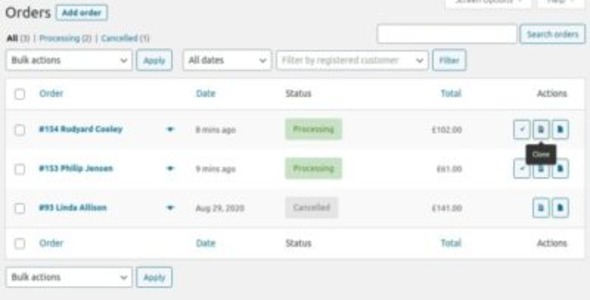


Reviews
Clear filtersThere are no reviews yet.