MotoPress Google Maps 1.4.4

70+ Reviews
with 5 star Ratings

99% Customer
Satisfaction

7-Days
Money Back
Request update for this product.
$19.00 Original price was: $19.00.$2.99Current price is: $2.99.
- Version: 1.4.4
- Last Updated: 04/11/2024
- License: GPL
- 1 year of updates & unlimited domain usage
- Updates Will Come With A 24-48h Delay
- Original product with the lowest price ever
- Downloaded from original authors
- Instant delivery & fast downloading speed
- 100% clean and tested code
- Get this Product for Free in Membership
Google Maps integration on a website is more than a simple map display—it’s an essential tool for businesses and websites to increase visibility and improve customer experience. One popular plugin for WordPress that stands out for its flexibility and ease of use is MotoPress Google Maps. In this article, we’ll explore the benefits of MotoPress Google Maps, how to install and customize it, SEO advantages, and some effective tips to make the most of this tool.
What Is MotoPress Google Maps?
MotoPress Google Maps is a WordPress plugin designed to seamlessly integrate Google Maps into your website. It allows website owners to showcase interactive maps with markers, customized routes, and points of interest. Whether you run a local business, a travel blog, or a real estate agency, MotoPress Google Maps helps you display location information effectively to engage and inform visitors.
Key Features of MotoPress Google Maps
- Customizable markers for adding points of interest
- Interactive map options that engage users
- Route creation to guide customers or visitors to specific locations
- Compatibility with other MotoPress plugins and themes
- Multiple maps on a single page for comprehensive location details
These features make MotoPress Google Maps an ideal choice for many businesses and website types. Let’s delve deeper into how this plugin can impact your website’s performance.
Why Choose MotoPress Google Maps?
When choosing a map plugin, simplicity, flexibility, and customization are vital. MotoPress Google Maps stands out because it meets all these criteria while offering the ability to display customized map markers, locations, and directions. Moreover, MotoPress Google Maps can be tailored to meet SEO goals by embedding geo-location data, which can attract more traffic to your website.
Enhances User Experience
Maps are essential for businesses that rely on foot traffic or on clients who need to locate services or products nearby. MotoPress Google Maps enhances the user experience by allowing customers to quickly find a business’s physical location, view the surrounding area, and plan their route. This ease of use directly contributes to a positive user experience, leading to lower bounce rates and more engaged website visitors.
SEO Benefits of MotoPress Google Maps
From an SEO perspective, using MotoPress Google Maps can improve local search rankings. Google recognizes that websites using local indicators, like Google Maps, are more relevant to users conducting local searches. Here are a few specific ways MotoPress Google Maps can boost SEO:
- Improves Local SEO: Google Maps listings improve local SEO by providing a clear location signal. Websites with map data can rank higher for “near me” searches, a growing trend in online search behavior.
- Reduces Bounce Rate: Maps add interactive elements that keep users engaged. Engaged users tend to stay on a page longer, which sends positive signals to search engines.
- Enhances Mobile Experience: As mobile search dominates, having a map that displays well on mobile devices is crucial. MotoPress Google Maps is responsive, meaning it adapts well to mobile screens, increasing the likelihood of attracting mobile users.
Setting Up MotoPress Google Maps
Installing MotoPress Google Maps is straightforward. Follow these steps to get it running on your WordPress site:
Step 1: Install the Plugin
- Go to your WordPress dashboard, then navigate to Plugins > Add New.
- Search for “MotoPress Google Maps” in the search bar.
- Click Install and then Activate to complete the process.
Step 2: Configure Google Maps API Key
To use Google Maps, you’ll need a Google Maps API key:
- Go to the Google Cloud Console.
- Create a new project, navigate to APIs & Services > Credentials, and click Create Credentials.
- Select API Key, copy it, and paste it into the MotoPress Google Maps settings on your WordPress site.
Step 3: Add a Map to Your Page
- After setting up the API key, go to Maps > Add New Map in the WordPress dashboard.
- Customize the map by choosing specific settings like map type, zoom level, and map style.
- Add markers for locations you want to highlight. You can add a title, description, and even a custom icon for each marker.
- Once you’re done, copy the shortcode and paste it into any page or post to display your new map.
MotoPress Google Maps allows various customization options, which we’ll explore further below.
Customizing MotoPress Google Maps for Better Engagement
MotoPress Google Maps offers robust customization, enabling website owners to design maps that align with their brand’s look and functionality. Customizing your map can improve user engagement and ensure the map integrates seamlessly into your website design.
Adding and Customizing Map Markers
Markers are a vital part of your map, showing the exact points of interest for users. Here’s how to add and customize them:
- Add Marker: In the map editor, you can add a marker by selecting a specific location on the map or entering the address manually.
- Customize Icon: MotoPress Google Maps allows you to upload custom icons for markers. This can enhance branding by matching icons with your logo colors or design scheme.
- Add Information: For each marker, you can include details such as an address, phone number, website link, or even a short description. This information can help users understand what they’ll find at that location.
Adding Routes and Polylines
If you need to show directions or specific routes on your map, MotoPress Google Maps has a Polyline feature that allows you to add paths and routes directly on the map:
- In the map editor, select Polyline and choose the start and end points on the map.
- Customize the color and thickness of the line to make it more visible and align with your website’s color theme.
- Save and preview the map to ensure the route is clear and easy to follow.
These routes can be invaluable for guiding customers to your location or showing scenic routes for travel-related websites.
SEO Tips for Using MotoPress Google Maps
Here are a few tips to help optimize MotoPress Google Maps for SEO benefits:
- Embed Maps on Key Landing Pages: Place the map on important pages like your homepage, contact page, or dedicated “Find Us” page. Embedding the map on key pages helps search engines recognize location relevance.
- Optimize Marker Descriptions: When adding information to map markers, include keywords related to your business and location. For example, a restaurant can use keywords like “best Italian restaurant in [City]” in the marker description.
- Ensure Mobile-Friendliness: Test the map on mobile devices to ensure it displays properly. A poor mobile experience can hurt your rankings.
- Add Schema Markup: Using schema markup for local businesses can enhance your SEO performance. Google’s Structured Data Markup Helper can assist with this task, helping search engines understand your business’s location.
- Leverage Map Styles for Branding: MotoPress Google Maps offers different map styles, including retro, monochrome, or dark themes. Choose a style that aligns with your brand to make the map more visually appealing and memorable.
Real-World Applications of MotoPress Google Maps
MotoPress Google Maps is suitable for various businesses and websites, such as:
- Local Businesses: Show your physical location with a clear marker on the map to guide customers.
- Real Estate Websites: Use the plugin to showcase multiple properties, making it easy for potential buyers to view locations.
- Travel Blogs: Highlight specific travel routes or destinations to inspire readers and improve their experience.
- Event Planners: Add event locations and routes for visitors, making it easier for attendees to find venues.
Conclusion
MotoPress Google Maps is a powerful WordPress plugin that enhances user engagement, supports SEO efforts, and provides flexibility for creating interactive and informative maps. For businesses aiming to improve local SEO, reduce bounce rates, and create a memorable user experience, this plugin is a smart choice. From simple maps with custom markers to complex routes with multiple locations, MotoPress Google Maps offers the customization you need to fit any website’s goals.
By following the steps in this guide and optimizing your maps with the right keywords, marker details, and schema markup, you can unlock the full SEO potential of MotoPress Google Maps and attract more local traffic to your website.
You must be logged in to post a review.

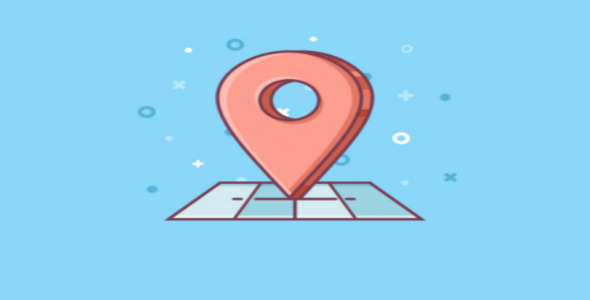


Reviews
Clear filtersThere are no reviews yet.