Wiloke Image Comparison for Elementor 2.0.1

70+ Reviews
with 5 star Ratings

99% Customer
Satisfaction

7-Days
Money Back
Request update for this product.
$99.00 Original price was: $99.00.$2.99Current price is: $2.99.
- Version: 2.0.1
- Last Updated: 13/09/2024
- License: GPL
- 1 year of updates & unlimited domain usage
- Updates Will Come With A 24-48h Delay
- Original product with the lowest price ever
- Downloaded from original authors
- Instant delivery & fast downloading speed
- 100% clean and tested code
- Get this Product for Free in Membership
ORIGINAL LICENSE PRODUICTS
Themify Post Type Builder Submissions Addon With Original Licence
Metojan – Car Service, Automotive & Car Dealer WordPress Theme
Etsolve – Business and Finance WordPress Theme
Sacred Peace – Religion and Church WordPress Theme
In the ever-evolving world of web design, showcasing images effectively is crucial for engaging users and enhancing user experience. One innovative tool that stands out is the Wiloke Image Comparison plugin for Elementor. This powerful tool allows users to create stunning before-and-after image comparisons, making it ideal for various industries, from real estate to beauty and wellness. In this article, we will delve into the features, benefits, and practical applications of the Wiloke Image Comparison plugin for Elementor, guiding you on how to leverage this tool to enhance your website.
What is Wiloke Image Comparison?
Wiloke Image Comparison is an advanced plugin designed for Elementor users that allows you to create interactive before-and-after image comparisons on your website. This feature is particularly useful for showcasing transformations, improvements, or differences in products and services. With its user-friendly interface, the Wiloke Image Comparison plugin enables users to easily integrate this functionality without requiring any coding skills.
Key Features
- Drag and Drop Functionality: The Wiloke Image Comparison plugin is designed with ease of use in mind. You can simply drag and drop images into your Elementor page, making it accessible for users of all skill levels.
- Responsive Design: The plugin ensures that your image comparisons look great on all devices, whether it’s a desktop, tablet, or mobile. This responsiveness is crucial in today’s mobile-first world.
- Customizable Options: With various customization options, you can adjust the appearance of your image comparison slider, including colors, styles, and more, to match your website’s theme.
- Multiple Comparison Styles: The plugin offers different comparison styles, such as slider, before/after buttons, and more. This variety allows you to choose the style that best suits your content and audience.
- SEO Friendly: The Wiloke Image Comparison plugin is optimized for search engines, ensuring that your images load quickly and that search engines can crawl and index them effectively.
- Easy Integration: As an Elementor plugin, it seamlessly integrates into your existing Elementor workflow, allowing you to create stunning comparisons without disrupting your design process.
Benefits of Using Wiloke Image Comparison
1. Enhanced User Engagement
One of the primary benefits of using the Wiloke Image Comparison plugin is the ability to engage users effectively. Interactive elements like image sliders capture attention, encouraging visitors to explore your content more thoroughly. This engagement can lead to longer site visits and lower bounce rates, positively impacting your SEO rankings.
2. Showcase Transformations Effectively
For industries such as beauty, fitness, and real estate, showcasing transformations is vital. The before-and-after image comparison feature allows you to highlight the effectiveness of your products or services, providing potential customers with visual proof of your claims. This visual storytelling can significantly influence purchasing decisions.
3. Improved Conversion Rates
By effectively showcasing the value of your offerings, you can improve conversion rates. Customers are more likely to trust and purchase from brands that provide clear, visual evidence of their product’s effectiveness. Wiloke Image Comparison can be a powerful tool in your sales funnel, guiding visitors from interest to action.
4. Versatility Across Industries
The Wiloke Image Comparison plugin is versatile and can be used across various industries. Whether you run a beauty salon showcasing makeovers, a fitness center highlighting body transformations, or a construction company demonstrating completed projects, this tool can cater to your needs.
5. SEO Advantages
Optimizing your images for search engines is crucial for driving organic traffic to your site. The Wiloke Image Comparison plugin is designed to be SEO-friendly, ensuring that your images are optimized for fast loading and proper indexing. Additionally, using relevant keywords in your image alt text can enhance your site’s SEO performance.
How to Install and Use Wiloke Image Comparison
Step 1: Install the Plugin
- Go to Your WordPress Dashboard: Log in to your WordPress account.
- Navigate to Plugins: Click on “Plugins” and then “Add New.”
- Search for Wiloke Image Comparison: In the search bar, type “Wiloke Image Comparison.”
- Install and Activate: Click on the “Install Now” button and then activate the plugin.
Step 2: Create a Comparison
- Open Elementor: Navigate to the page where you want to add the image comparison.
- Add a New Section: Click on the “+” icon to create a new section.
- Drag and Drop the Wiloke Image Comparison Widget: Locate the Wiloke Image Comparison widget in the Elementor panel and drag it into your new section.
- Upload Your Images: Click on the widget to open its settings and upload the images you want to compare. You can choose your “before” and “after” images here.
- Customize the Settings: Adjust the settings to customize the appearance of your comparison slider. You can change the colors, styles, and slider options to fit your brand.
- Preview and Publish: Once you’re satisfied with your comparison, preview it to see how it looks. If everything is in order, click “Publish” to make it live on your site.
Best Practices for Using Image Comparisons
- Choose High-Quality Images: Ensure that the images you use for comparison are of high quality. This will enhance the visual appeal and credibility of your comparisons.
- Use Relevant Context: Provide context for your images by including descriptions or captions. This not only enhances user understanding but also aids in SEO.
- Optimize Image Size: While high-quality images are essential, it’s also crucial to optimize their size for fast loading times. Use image compression tools to reduce file sizes without sacrificing quality.
- Test Responsiveness: Before publishing your image comparisons, test them on various devices to ensure they look great and function properly across different screen sizes.
- Incorporate CTAs: After showcasing your comparisons, include clear calls to action (CTAs) to guide users toward the next steps, whether that’s making a purchase, signing up for a newsletter, or contacting you for more information.
Conclusion
The Wiloke Image Comparison plugin for Elementor is an invaluable tool for any website looking to enhance user engagement, showcase transformations, and improve conversion rates. With its user-friendly interface and customizable features, it allows even those with minimal technical skills to create stunning before-and-after image comparisons that captivate visitors.
By following best practices and leveraging the SEO benefits of this plugin, you can significantly enhance your website’s performance and visibility. Whether you’re in the beauty, fitness, real estate, or any other industry, incorporating Wiloke Image Comparison into your web design strategy can provide you with a competitive edge.
You must be logged in to post a review.

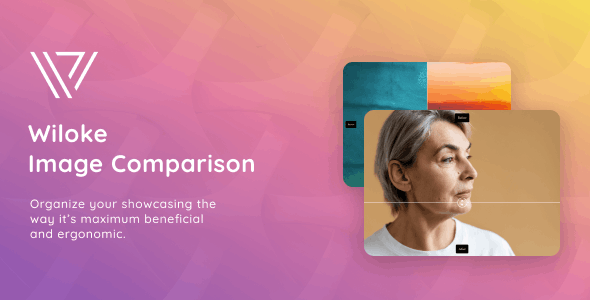


Reviews
Clear filtersThere are no reviews yet.