WooCommerce Min Max Quantity & Step Control 2.0.8

70+ Reviews
with 5 star Ratings

99% Customer
Satisfaction

7-Days
Money Back
Request update for this product.
$99.00 Original price was: $99.00.$2.99Current price is: $2.99.
- Last Updated: 06/09/2024
- License: GPL
- 1 year of updates & unlimited domain usage
- Updates Will Come With A 24-48h Delay
- Original product with the lowest price ever
- Downloaded from original authors
- Instant delivery & fast downloading speed
- 100% clean and tested code
- Get this Product for Free in Membership
In the world of e-commerce, user experience is king. One of the most overlooked features that can significantly impact this experience in your WooCommerce store is the ability to control the minimum and maximum quantity of products that customers can purchase, along with the steps in which they can increase or decrease these quantities. WooCommerce Min Max Quantity & Step Control provides store owners with tools to set purchase quantity limits and create a more flexible, streamlined shopping process. This article will explore the key benefits, features, and implementation of this WooCommerce functionality, providing SEO-optimized insights to enhance both user experience and your store’s profitability.
Why WooCommerce Min Max Quantity & Step Control Matters
For many e-commerce businesses, the flexibility to set custom purchase quantities can influence sales patterns and customer satisfaction. By restricting or setting specific purchase quantities, store owners can ensure a more efficient inventory turnover, prevent stock-outs, encourage bulk buying, or even reduce cart abandonment. Whether you’re managing a wholesale or retail WooCommerce store, the Min Max Quantity & Step Control plugin can help you shape your customers’ buying habits.
Here are some reasons why Min Max Quantity & Step Control can benefit your WooCommerce store:
- Inventory Management: Setting minimum and maximum purchase limits can help you manage your stock levels more effectively, ensuring that your inventory does not run out too quickly.
- Preventing Losses: For items that require a certain minimum purchase to maintain profitability, this feature ensures that customers cannot order less than the desired quantity.
- Encouraging Bulk Purchases: By setting a minimum quantity threshold, you can encourage customers to purchase larger quantities, increasing your average order value.
- Improving User Experience: The Step Control feature allows customers to increment product quantities in specified steps, simplifying the ordering process and minimizing confusion.
- Customizing Sales Strategy: Depending on your business model, you can use these features to optimize sales, whether you’re offering discounts for bulk purchases or restricting high-demand products to avoid stockouts.
Key Features of WooCommerce Min Max Quantity & Step Control
Understanding the core features of WooCommerce Min Max Quantity & Step Control helps you leverage the plugin effectively. Let’s take a look at the essential aspects of this functionality:
1. Minimum and Maximum Purchase Quantities
WooCommerce Min Max Quantity & Step Control allows you to set a minimum and maximum quantity of products a customer can buy in a single order. For example, if you’re selling wholesale items, you can enforce a minimum order quantity of 10 units, ensuring that customers make bulk purchases. Conversely, if you’re running low on stock, you can limit the maximum number of units per order to ensure the product is distributed evenly among customers.
2. Step Quantity Control
Step control is particularly useful for products that are often purchased in multiples. Rather than allowing customers to buy any number of units, you can set increments. For instance, if you’re selling drinks that come in packs of six, you can enforce a step of six, ensuring that customers can only order in multiples like 6, 12, 18, etc. This simplifies the shopping process and helps manage packaging more effectively.
3. Per Product or Global Settings
The flexibility of WooCommerce Min Max Quantity & Step Control lies in its ability to apply rules on a global level across your store or individually for specific products. If your store carries various products with different requirements, this feature allows for more granular control. For instance, while a bulk product may require a minimum quantity of 100 units, a single item like a luxury watch might have no restrictions at all.
4. Category-Level Control
If you’re dealing with multiple product categories, WooCommerce allows you to set minimum and maximum purchase limits for entire categories. This is particularly useful for stores that sell a mix of wholesale and retail items. You can enforce stricter quantity limits on wholesale categories while keeping retail items more flexible.
5. Cart-Wide Quantity Restrictions
In addition to product-specific settings, you can also control the minimum and maximum number of items customers can add to their cart as a whole. For example, if your goal is to encourage higher-value purchases, you can require that customers buy a minimum number of items before checkout. Conversely, you can cap the total quantity for promotional items that are in limited supply.
6. Customizable Messages and Alerts
To maintain a seamless user experience, the plugin lets you customize the messages that appear when customers attempt to add more or fewer items than allowed. By providing clear, user-friendly instructions, you can prevent frustration and guide users toward successful transactions.
How to Implement WooCommerce Min Max Quantity & Step Control
Setting up the WooCommerce Min Max Quantity & Step Control plugin is straightforward. Here’s a step-by-step guide to help you get started:
1. Install the Plugin
The first step is to install a WooCommerce Min Max Quantity & Step Control plugin from the WordPress repository or from a third-party provider. Several premium and free versions are available, including those with extended features like category control and cart-wide settings.
2. Set Global Quantity Rules
Once the plugin is installed, you can configure global quantity rules by navigating to the WooCommerce settings page. These rules apply to all products unless otherwise specified.
- Minimum Quantity: Enter the smallest quantity customers can purchase for any product.
- Maximum Quantity: Set the largest quantity allowed per product.
- Step Control: Define the incremental steps for increasing or decreasing product quantities in the cart.
3. Customize Product-Level Settings
For individual products, you can override the global settings by configuring product-level options:
- Go to the product edit page in WooCommerce.
- Scroll down to the product data section and locate the Min Max settings tab.
- Enter the specific values for the minimum, maximum, and step quantity for that product.
4. Set Category-Level Rules
For category-based control, navigate to the product categories section in WooCommerce and apply specific rules that will override global settings for all products within that category.
5. Cart-Wide Restrictions
To control the number of items allowed in the cart as a whole, go to the plugin’s settings page and enter the minimum and maximum cart quantities.
6. Test and Optimize
Finally, it’s essential to test these settings to ensure they function as intended. Add various products to the cart and attempt to purchase quantities that exceed or fall below the limits you’ve set. If you encounter issues, check the settings and adjust accordingly.
Best Practices for Using WooCommerce Min Max Quantity & Step Control
To maximize the benefits of the WooCommerce Min Max Quantity & Step Control plugin, it’s important to follow some best practices:
- Match Quantity Controls to Product Types: Ensure that your quantity restrictions align with the nature of the products you’re selling. Bulk items should have larger minimum purchase limits, while individual items should offer more flexibility.
- Use Step Control for Packs: If you sell items in packs, such as beverages or boxes of items, use step control to make it easy for customers to select the correct quantities without confusion.
- Leverage Minimum Quantity for Upsells: Set a minimum quantity to encourage higher-value purchases. This can be especially effective when combined with bulk discounts or promotional pricing.
- Be Clear in Messaging: Customize the error messages and alerts to be clear and user-friendly. Customers need to understand why they can’t add a certain quantity to their cart and how to resolve the issue.
- Monitor User Behavior: Track customer behavior to see how they interact with your quantity controls. Use this data to optimize your settings and improve the shopping experience further.
Conclusion
WooCommerce Min Max Quantity & Step Control offers a powerful way to manage inventory, boost sales, and improve customer satisfaction. By implementing customizable purchase limits, store owners can streamline the shopping process, encourage bulk purchases, and protect their stock from being depleted too quickly.
You must be logged in to post a review.



Reviews
Clear filtersThere are no reviews yet.