Blog Post Carousel WordPress Plugin For Elementor

70+ Reviews
with 5 star Ratings

99% Customer
Satisfaction

7-Days
Money Back
Request update for this product.
$99.00 Original price was: $99.00.$4.99Current price is: $4.99.
- Version: Latest
- Last Updated: 02/09/2024
- License: Original
- Original License Activation
- Automatic Updates From WordPress Dashboard.
- 100% secure and verified downloads.
- Single Domain Usage
- We will Activate the License to Avoid Abuse
- We Purchase From the Original Developers
- Quick help through Email & Support Tickets
In the competitive landscape of online content, finding effective ways to showcase your blog posts is crucial. One of the most visually appealing and functional methods to do this is by using a Blog Post Carousel WordPress plugin for Elementor. This plugin allows you to create dynamic, eye-catching carousels that highlight your blog posts, enhancing user engagement and improving your website’s overall aesthetics. In this article, we’ll explore the benefits of using a blog post carousel, how to integrate it with Elementor, and some top plugin recommendations.
Why Use a Blog Post Carousel?
- Enhanced User Experience
A blog post carousel offers a smooth and interactive way for visitors to browse through multiple posts without overwhelming them. This method reduces clutter and allows users to focus on content that interests them. - Improved Aesthetics
Visually appealing carousels can elevate the look of your website. With custom designs, transitions, and animations, a carousel can add a professional touch to your blog, making it more attractive to potential readers. - Increased Engagement
Carousels encourage visitors to interact with your content. By presenting multiple posts in a limited space, you invite users to click through and explore more, which can lead to increased page views and longer time spent on your site. - Showcase Popular or Recent Posts
A carousel can highlight your best-performing or most recent blog posts, ensuring that visitors see your most important content right away. This feature is especially useful for increasing visibility for promotional campaigns or seasonal content. - Responsive Design
Many carousel plugins are designed to be fully responsive, ensuring that your content looks great on all devices, from desktops to mobile phones. This adaptability is crucial for maintaining user engagement across different platforms.
Integrating a Blog Post Carousel with Elementor
Elementor is a popular page builder for WordPress that offers a user-friendly interface and a wealth of design options. Integrating a blog post carousel into your website using Elementor is straightforward and requires no coding skills. Here’s how to do it:
Step 1: Install and Activate the Plugin
- Go to your WordPress dashboard.
- Navigate to Plugins > Add New.
- Search for a Blog Post Carousel plugin compatible with Elementor (more on this later).
- Install and activate the plugin.
Step 2: Create a New Section in Elementor
- Open the page where you want to add the carousel using Elementor.
- Click the + icon to add a new section.
- Choose the structure that suits your design.
Step 3: Add the Blog Post Carousel Widget
- Search for the carousel widget in the Elementor panel.
- Drag and drop the widget into your newly created section.
- Configure the settings to select which posts to display (recent posts, specific categories, etc.).
Step 4: Customize the Carousel
- Adjust the layout, style, and behavior of the carousel to match your website’s aesthetics.
- Set the number of posts to display, the transition speed, and autoplay options.
- Add custom CSS if desired for more advanced styling.
Step 5: Preview and Publish
- Preview the changes to ensure everything looks as expected.
- Click Publish to make the carousel live on your site.
Top Blog Post Carousel Plugins for Elementor
Several plugins can help you create an attractive blog post carousel. Here are some of the best options:
1. Elementor Custom Carousel
This plugin is specifically designed for Elementor, offering a variety of customization options. You can choose the layout, animation effects, and post sources easily. It also provides responsive settings to ensure your carousel looks great on all devices.
2. Post Carousel by WPBakery
While originally designed for WPBakery, this plugin is compatible with Elementor. It offers advanced features like custom post types, filtering options, and various design layouts. It’s great for users looking for flexibility in showcasing their posts.
3. Essential Addons for Elementor
This is a comprehensive add-on for Elementor that includes a Post Carousel widget. It allows you to display posts in a grid or slider format, with multiple customization options to match your website’s design. This plugin is ideal for users who want to enhance their Elementor experience with additional features.
4. Blog Designer Pro
Blog Designer Pro is a versatile plugin that allows you to create stunning blog layouts, including carousels. It offers multiple design templates, animation effects, and customization options, making it a fantastic choice for bloggers looking to showcase their content stylishly.
5. Smart Post Show
This plugin is perfect for those who want to create visually appealing post displays. With Smart Post Show, you can create a carousel, grid, or list view of your posts. It offers various layout options and customization features, ensuring your carousel stands out.
Best Practices for Using a Blog Post Carousel
- Limit the Number of Posts Displayed
While carousels are designed to showcase multiple posts, it’s essential not to overwhelm your visitors. Displaying 3-5 posts is typically ideal to maintain user engagement without causing confusion. - Use High-Quality Images
Images grab attention. Ensure that the posts featured in your carousel include high-quality images that are relevant and enticing. - Optimize for Speed
Ensure your carousel loads quickly. Use optimized images and a reliable hosting provider to prevent slow load times, which can deter visitors. - Test Responsiveness
Regularly check how your carousel looks on different devices and screen sizes. Make adjustments as necessary to ensure a consistent user experience. - Monitor Performance
Use analytics tools to track how well your carousel performs. Look for metrics such as click-through rates and time spent on posts to determine its effectiveness.
Conclusion
A Blog Post Carousel WordPress plugin for Elementor is an excellent way to enhance your website’s visual appeal, improve user engagement, and increase content visibility. By following the steps outlined above and choosing the right plugin, you can create an attractive and functional carousel that captures your audience’s attention. Remember to optimize your settings for speed and responsiveness to ensure a seamless experience for all visitors. With the right approach, a blog post carousel can be a powerful addition to your WordPress site, driving more traffic and engagement to your content.
You must be logged in to post a review.

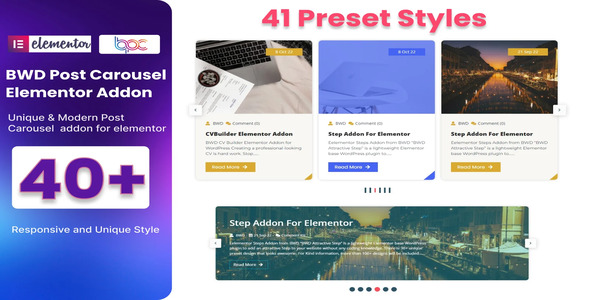


Reviews
Clear filtersThere are no reviews yet.