WP Glossary – Encyclopedia / Lexicon / Knowledge Base / Wiki / Dictionary 2.6

70+ Reviews
with 5 star Ratings

99% Customer
Satisfaction

7-Days
Money Back
Request update for this product.
$39.00 Original price was: $39.00.$2.99Current price is: $2.99.
- Last Updated: 10/11/2024
- License: GPL
- 1 year of updates & unlimited domain usage
- Updates Will Come With A 24-48h Delay
- Original product with the lowest price ever
- Downloaded from original authors
- Instant delivery & fast downloading speed
- 100% clean and tested code
- Get this Product for Free in Membership
In the world of websites, content is king. Whether you’re running a blog, an online store, or an educational platform, the key to engaging visitors is providing valuable and easily accessible information. One way to enrich your website’s content is by creating a glossary or knowledge base. This is where WP Glossary comes into play. It is a versatile WordPress plugin that can transform your site into a well-organized encyclopedia, lexicon, knowledge base, wiki, or dictionary.
In this article, we will explore what WP Glossary is, how it works, and the numerous benefits it brings to WordPress websites. We will also delve into SEO optimization and best practices to ensure your glossary site ranks well in search engine results.
What is WP Glossary?
WP Glossary is a powerful and user-friendly WordPress plugin designed to help you create a comprehensive glossary or knowledge base on your website. With this plugin, you can define terms, concepts, or jargon used on your site in a format that is easy to navigate and search. The plugin allows you to compile a lexicon or a dictionary-like resource, where visitors can find definitions and explanations of the terms they encounter.
This tool is particularly useful for websites that deal with niche topics, technical subjects, or industries that require frequent use of specific terminology. WP Glossary can also be used as a knowledge base, providing articles, FAQs, or in-depth resources to your audience.
Features of WP Glossary
- Easy Term Management: WP Glossary allows you to add and manage terms with ease. You can quickly add new definitions or edit existing ones directly from the WordPress dashboard.
- Customizable Design: The plugin offers customization options to match the look and feel of your website. You can customize the glossary page, term display, and pop-up windows to fit your branding.
- Search Functionality: WP Glossary includes a built-in search bar, allowing users to quickly find terms or concepts. This feature improves user experience and ensures that visitors can easily navigate your glossary.
- Automatic Linking: One of the standout features of WP Glossary is its ability to automatically link glossary terms to their definitions across your site. This ensures that when a visitor encounters a defined term, they can easily access its explanation without leaving the page.
- Cross-linking & Synonyms: The plugin also supports cross-linking between related terms and synonyms, enhancing the depth of your glossary and knowledge base.
- Multilingual Support: WP Glossary supports multiple languages, which is ideal for global audiences. It can translate glossary entries and definitions into different languages, making your site more inclusive and accessible.
- SEO-Friendly: WP Glossary is built with SEO best practices in mind, which means the terms and definitions you add will be properly indexed by search engines.
How WP Glossary Enhances SEO
Creating a glossary or knowledge base is not only useful for your audience but can also have a significant impact on your site’s SEO performance. Here’s how WP Glossary can help:
1. Rich Snippets and Structured Data
WP Glossary allows you to add structured data to your glossary terms. Structured data, also known as schema markup, helps search engines understand the content of your site better. By marking up glossary entries with appropriate schema (such as Definition schema), you make it easier for search engines like Google to display rich snippets in search results. This could result in your glossary terms appearing directly in the search results, making your site more prominent and improving click-through rates.
2. Internal Linking
By automatically linking glossary terms to their definitions across your site, WP Glossary helps improve internal linking. Internal links are essential for SEO because they allow search engines to crawl and index your site more effectively. They also help distribute link equity across your pages, boosting the SEO value of your content.
3. Content Depth and Long-Tail Keywords
A glossary provides the opportunity to create in-depth, long-tail content. Each definition can be optimized for specific keywords related to your niche. Over time, as you add more terms and explanations, your site will accumulate valuable content that targets a wide range of search queries. This helps increase the visibility of your site for long-tail keywords, which can drive highly targeted traffic.
4. User Engagement
By providing definitions and explanations, WP Glossary helps visitors better understand your content. Engaged users are more likely to spend more time on your site, reducing bounce rates and increasing the likelihood of social sharing and backlinks. These factors are crucial for SEO as they signal to search engines that your content is valuable.
5. Mobile Optimization
WP Glossary is mobile-friendly, ensuring that your glossary is accessible to visitors on any device. With mobile optimization being a critical ranking factor for Google, having a mobile-friendly glossary will positively impact your SEO efforts.
How to Use WP Glossary for Your Website
Step 1: Install and Activate the Plugin
To get started, simply install the WP Glossary plugin from the WordPress plugin repository. After activation, you’ll be able to access the plugin settings and start building your glossary.
Step 2: Add Glossary Terms
After setting up WP Glossary, you can begin adding terms to your glossary. Each term should be accompanied by a clear and concise definition. You can also add related terms and use cross-linking to build a network of connected information.
Step 3: Customize Your Glossary
Customize the appearance of your glossary to match your website’s theme. WP Glossary provides several design options, including the ability to choose how glossary terms are displayed and whether they open in pop-up windows.
Step 4: Optimize for SEO
Ensure that each glossary entry is optimized for SEO by adding relevant keywords, using proper headings, and providing a detailed definition. Don’t forget to leverage internal linking and structured data to further enhance your SEO efforts.
Step 5: Regularly Update and Expand
Keep your glossary up to date by regularly adding new terms and definitions. This will help keep your content fresh and relevant, which is important for SEO. Regular updates also encourage visitors to return to your site, increasing engagement.
Best Practices for SEO Optimization
To get the most out of your WP Glossary and ensure it performs well in search engines, consider the following best practices:
- Use Descriptive Titles: Ensure each glossary term has a clear, descriptive title that accurately reflects the content. This will help with both SEO and user experience.
- Optimize Meta Tags: Add unique meta titles and descriptions for each glossary entry to help search engines understand the content and improve click-through rates.
- Focus on Long-Tail Keywords: Glossary terms provide an excellent opportunity to target long-tail keywords. Consider the specific queries users might search for and include them in your glossary definitions.
- Leverage Related Terms: When adding new terms, link to existing glossary entries where appropriate. This creates a network of connected content that boosts SEO.
- Monitor Performance: Use tools like Google Analytics and Google Search Console to track the performance of your glossary pages. Monitor traffic, keyword rankings, and engagement metrics to make data-driven improvements.
Conclusion
WP Glossary is a powerful plugin that can help you create a comprehensive and SEO-friendly glossary, lexicon, knowledge base, wiki, or dictionary for your WordPress site. By organizing your content and providing clear definitions, you improve the user experience while boosting your site’s SEO performance. Whether you’re creating a niche glossary, a technical knowledge base, or a resource-rich dictionary, WP Glossary is a must-have tool for any WordPress website looking to expand its content offerings and enhance its online visibility.
You must be logged in to post a review.

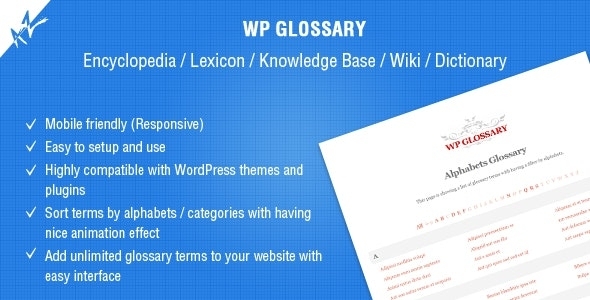


Reviews
Clear filtersThere are no reviews yet.