Sharinger – Share Buttons for Elementor 1.0.1

70+ Reviews
with 5 star Ratings

99% Customer
Satisfaction

7-Days
Money Back
Request update for this product.
$10.00 Original price was: $10.00.$2.99Current price is: $2.99.
- Version: 1.0.1
- Last Updated: 03/11/2024
- License: GPL
- 1 year of updates & unlimited domain usage
- Updates Will Come With A 24-48h Delay
- Original product with the lowest price ever
- Downloaded from original authors
- Instant delivery & fast downloading speed
- 100% clean and tested code
- Get this Product for Free in Membership
In today’s digital age, social media is a critical component of any website’s engagement strategy. For WordPress users, particularly those utilizing Elementor, the Sharinger – Share Buttons for Elementor plugin provides an effective solution to enhance website shareability. Integrating social media sharing buttons directly on your pages encourages visitors to share content, which can result in higher traffic, increased visibility, and improved SEO performance. In this article, we’ll explore everything you need to know about the Sharinger plugin, including its features, benefits, and how it can elevate your Elementor-based website’s social engagement strategy.
What Is Sharinger – Share Buttons for Elementor?
Sharinger is a dedicated share button plugin designed for Elementor, one of WordPress’s most popular page builders. This plugin allows users to create attractive, customizable social media sharing buttons and embed them seamlessly into any page or post built with Elementor. Sharinger supports a wide array of social networks, including major platforms like Facebook, Twitter, LinkedIn, and Pinterest. It is user-friendly, versatile, and designed to help maximize the reach of your website’s content by making sharing as straightforward as possible.
Key Features of Sharinger
Sharinger’s primary function is to make sharing effortless, but it also includes features that make it stand out among similar plugins. Here’s a look at some of the core features of Sharinger:
- Customizable Button Styles – Choose from a range of button styles to ensure that the share buttons match your website’s design. Sharinger allows users to tweak button shapes, colors, and sizes.
- Multi-Network Support – Sharinger supports over 15 social networks, including Facebook, Twitter, WhatsApp, LinkedIn, and more, ensuring that your content can be shared across a diverse audience.
- Responsive Design – The share buttons are fully responsive and adaptable to any screen size, whether on desktop, tablet, or mobile devices.
- Easy Integration with Elementor – Sharinger is designed to work seamlessly with Elementor. You can easily drag and drop social share buttons anywhere on your page, avoiding the need for complex coding.
- Custom Icon Options – Choose from a wide range of icons for each social network or upload your custom icons to make the buttons more unique.
- Analytics Support – Track which buttons are generating the most shares with Google Analytics integration, which can help inform your content and social media strategy.
Why Use Sharinger for Your Website?
Social sharing buttons are essential for increasing your content’s visibility and generating traffic. Here are some reasons why Sharinger is particularly effective for Elementor users:
1. Boost Website Traffic and Engagement
Adding share buttons to your website can dramatically increase the likelihood that visitors will share your content on social media. By placing these buttons at strategic points on your page, you can encourage users to share without interrupting their browsing experience. Higher shares translate to increased referral traffic and greater visibility, which positively impacts your SEO.
2. Improve SEO Performance
Social sharing indirectly influences SEO. When content is shared frequently, it signals search engines that the content is valuable and relevant. This can boost your page ranking. While social signals are not direct ranking factors, the increased traffic, higher engagement, and potential backlinks from shared content can positively impact your website’s SEO.
3. Effortless Integration with Elementor
One of Sharinger’s biggest advantages is its smooth integration with Elementor. Elementor’s drag-and-drop functionality enables users to quickly place the share buttons on any page or post without any coding knowledge, making it an excellent choice for both beginners and experienced designers.
4. Consistent Branding and Customization
With Sharinger, you can fully customize the appearance of your social share buttons. This includes changing colors, shapes, and sizes to match your branding. This consistency enhances the overall aesthetic of your website and contributes to a professional look, making it easier for users to trust and engage with your brand.
5. Increase User Engagement Through Social Proof
Visible share counts serve as social proof, demonstrating that other users find your content worth sharing. Sharinger allows you to enable or disable these share counts on each network, letting you control the amount of social proof displayed on your website. By displaying these counts, you can create a sense of popularity around your content, encouraging others to engage and share.
How to Set Up Sharinger on Your Elementor Site
Setting up Sharinger is straightforward, especially for Elementor users. Below is a step-by-step guide:
- Install and Activate Sharinger – Go to your WordPress dashboard, navigate to Plugins > Add New, search for Sharinger, and install it. Once installed, activate the plugin.
- Configure Basic Settings – After activation, go to the Sharinger settings to customize the plugin. Select the social networks you want to display, adjust button styles, and set up Google Analytics if needed.
- Open the Elementor Editor – Create or edit a page in Elementor. Once the Elementor editor is open, you’ll see the Sharinger widget in the widget panel.
- Drag and Drop the Sharinger Widget – Drag the Sharinger widget to the desired location on your page. You can place it at the beginning, middle, or end of the content, depending on where you want users to see it.
- Customize the Button Appearance – Use the settings within Elementor to modify the button appearance. You can change colors, button sizes, icon types, and text alignment to match your page layout.
- Save and Publish – After adjusting all settings, save and publish your changes to make the share buttons live on your site.
Best Practices for Using Sharinger
To maximize the benefits of Sharinger, follow these best practices for share button placement and usage:
1. Positioning Matters
Place share buttons in locations where users are most likely to share. Popular locations include:
- At the beginning or end of articles
- On product pages (for e-commerce sites)
- Near high-quality images or infographics
- Within blog post excerpts on home or category pages
2. Don’t Overload with Buttons
While it might seem advantageous to include as many social networks as possible, less is often more. Prioritize the platforms that are most relevant to your target audience. For example, Pinterest may be more suitable for visually oriented websites, while LinkedIn may be better for B2B content.
3. Enable Share Counts When Applicable
Enable share counts on content that’s popular or likely to generate a high volume of shares. Displaying these numbers on high-traffic content can serve as social proof, encouraging more users to engage with the content.
4. Monitor and Adjust
With Sharinger’s Google Analytics integration, you can track the performance of each share button. Analyze which networks are most effective, and make adjustments accordingly to optimize engagement and visibility.
Frequently Asked Questions (FAQs)
1. Is Sharinger free?
Sharinger offers both a free version with basic features and a premium version with advanced customization options and network support.
2. Can I use Sharinger without Elementor?
Sharinger is designed specifically for Elementor, so it requires Elementor to function properly.
3. Does Sharinger support mobile optimization?
Yes, Sharinger’s buttons are fully responsive, ensuring they look great on all devices.
4. Which social networks are supported?
Sharinger supports over 15 networks, including Facebook, Twitter, LinkedIn, Pinterest, WhatsApp, and more. The premium version may include additional platforms.
5. How does Sharinger impact my site speed?
Sharinger is optimized for speed and performance. However, as with any plugin, it’s recommended to monitor site speed and deactivate unused features for optimal performance.
Conclusion
For WordPress users leveraging Elementor, Sharinger – Share Buttons for Elementor is a valuable tool for increasing content visibility and audience engagement. This plugin not only makes social sharing easy but also enhances SEO through indirect means like boosted traffic, engagement, and social proof. With its customizable options, seamless integration, and support for various social networks, Sharinger provides a straightforward way to encourage social sharing on your website.
Whether you’re a content creator, e-commerce store owner, or blogger, Sharinger can help you achieve better reach and visibility. By strategically placing share buttons on your pages and following best practices, you can make it easier for visitors to share your content, fostering greater exposure and engagement across social platforms.
You must be logged in to post a review.

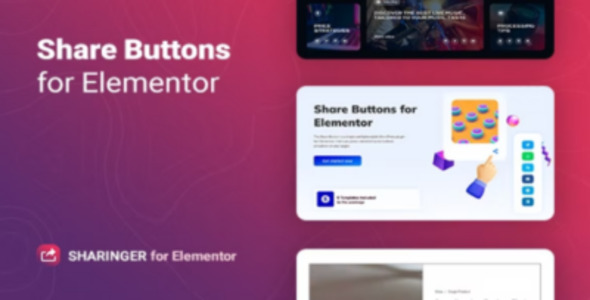


Reviews
Clear filtersThere are no reviews yet.