WooCommerce Google Product Feeds 11.0.19

70+ Reviews
with 5 star Ratings

99% Customer
Satisfaction

7-Days
Money Back
Request update for this product.
$99.00 Original price was: $99.00.$2.99Current price is: $2.99.
- Version: 11.0.19
- Last Updated: 28/03/2025
- License: GPL
- 1 year of updates & unlimited domain usage
- Updates Will Come With A 24-48h Delay
- Original product with the lowest price ever
- Downloaded from original authors
- Instant delivery & fast downloading speed
- 100% clean and tested code
- Get this Product for Free in Membership
ORIGINAL LICENSE PRODUICTS
Themify Builder A/B Image Addon With Original Licence
Zunac – Transportation Multipurpose Minimal WordPress Elementor Theme
Pweds – Wedding & Planner WordPress Theme
Carkit – Car Repair & Auto Services WordPress Theme
In today’s competitive e-commerce landscape, leveraging the right tools and strategies is essential for success. One powerful method to enhance your online store’s visibility and sales is through Google Product Feeds. For WooCommerce store owners, understanding and utilizing Google Product Feeds can significantly improve product visibility on Google Shopping, attract more customers, and boost sales. This article delves into what Google Product Feeds are, how they work with WooCommerce, and best practices for optimizing your feeds.
What Are Google Product Feeds?
Google Product Feeds are a structured data format that allows online retailers to upload product information directly to Google Merchant Center. These feeds contain details about the products you sell, including titles, descriptions, images, prices, availability, and more. By submitting your product feed to Google Merchant Center, you can create ads for your products that appear on Google Shopping and search results, increasing visibility and driving traffic to your website.
The Importance of Google Product Feeds for WooCommerce
For WooCommerce store owners, Google Product Feeds offer numerous benefits:
- Increased Visibility: Products listed on Google Shopping receive higher visibility as they appear prominently in search results. This exposure can lead to increased traffic and potential sales.
- Targeted Advertising: Google Ads allows you to create campaigns specifically for your product listings, targeting audiences based on their search queries and interests.
- Improved ROI: With accurate and optimized product feeds, you can achieve better return on investment (ROI) from your advertising spend by reaching the right customers.
- Enhanced Product Information: Google Product Feeds allow you to present comprehensive product information, helping customers make informed purchasing decisions.
- Access to Analytics: By using Google Merchant Center, you can access valuable insights and performance metrics about your product listings, enabling data-driven decisions.
Setting Up Google Product Feeds in WooCommerce
To start using Google Product Feeds with your WooCommerce store, follow these steps:
1. Create a Google Merchant Center Account
First, sign up for a Google Merchant Center account. This platform is where you will manage your product listings and submit your product feed.
2. Install a WooCommerce Google Product Feed Plugin
Several plugins are available to help you create and manage your Google Product Feeds efficiently. Some popular options include:
- WooCommerce Google Product Feed: This plugin allows you to generate product feeds in various formats, including XML and CSV, and customize the feed to meet Google’s requirements.
- Product Feed PRO for WooCommerce: A comprehensive plugin that supports multiple marketing channels, including Google Shopping, Facebook, and Instagram.
3. Configure Your Plugin Settings
Once you’ve installed your chosen plugin, configure the settings to create your product feed. Key settings may include:
- Feed Type: Choose the type of feed you want to create (e.g., Google Shopping).
- Product Categories: Map your WooCommerce categories to Google categories to ensure proper product classification.
- Attributes: Select the necessary attributes for your products, including titles, descriptions, images, prices, and availability.
4. Generate Your Product Feed
After configuring the plugin, generate your product feed. Most plugins will provide an option to create a feed file (usually in XML format) that you can submit to Google Merchant Center.
5. Submit Your Feed to Google Merchant Center
Log in to your Google Merchant Center account and navigate to the “Products” section. Here, you can upload your generated product feed. Google will process your feed and display your products in Google Shopping once approved.
6. Monitor and Optimize Your Feed
Regularly monitor the performance of your product feed in Google Merchant Center. Pay attention to any disapprovals or errors and rectify them promptly. Additionally, keep your product feed updated with accurate information to ensure compliance with Google’s policies.
Best Practices for Optimizing Your Google Product Feeds
To maximize the effectiveness of your Google Product Feeds, consider the following best practices:
1. Use High-Quality Images
Images play a crucial role in attracting customers. Ensure your product images are high-quality, visually appealing, and comply with Google’s image requirements. Use multiple images if possible to showcase different angles or variations of your products.
2. Write Compelling Titles and Descriptions
Your product titles and descriptions should be clear, concise, and include relevant keywords. Highlight key features and benefits to entice potential customers. Avoid using excessive promotional language and stick to factual information.
3. Implement Structured Data
Structured data helps search engines understand your product information better. Implement schema markup on your product pages to provide additional context about your products, including pricing, availability, and reviews.
4. Regularly Update Your Feed
Keep your product feed up-to-date with the latest information. Update product prices, availability, and descriptions regularly to ensure accuracy and compliance with Google’s requirements.
5. Optimize for Mobile
With an increasing number of consumers shopping on mobile devices, ensure your product feed and website are mobile-friendly. Use responsive design and test your website’s performance on various devices.
6. Monitor Performance Metrics
Regularly analyze performance metrics in Google Merchant Center, including clicks, impressions, and conversion rates. Use this data to identify trends, optimize your campaigns, and improve your product feed’s performance.
7. Adhere to Google’s Policies
Familiarize yourself with Google’s advertising policies to ensure compliance. Avoid prohibited content and practices that could lead to disapproval of your product listings.
Conclusion
Utilizing Google Product Feeds in your WooCommerce store is a powerful strategy for increasing visibility and driving sales. By creating optimized product feeds and adhering to best practices, you can enhance your store’s presence on Google Shopping and reach a wider audience. With the right tools and strategies in place, you can turn your WooCommerce store into a thriving online business that stands out in a competitive marketplace.
By understanding the importance of Google Product Feeds, setting up your feeds correctly, and continually optimizing them, you will be well on your way to maximizing your e-commerce potential.
You must be logged in to post a review.

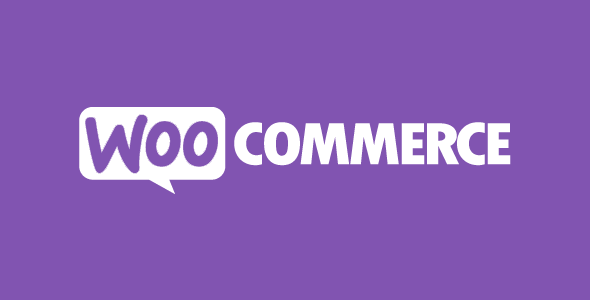


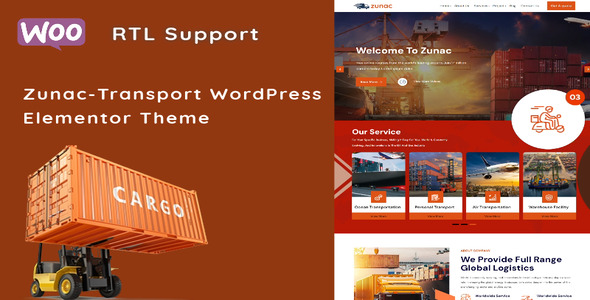
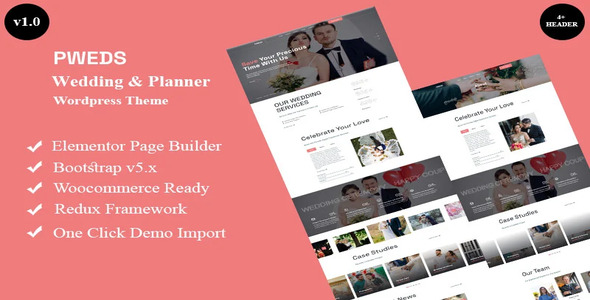
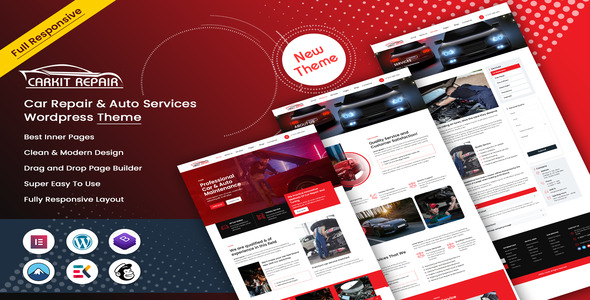
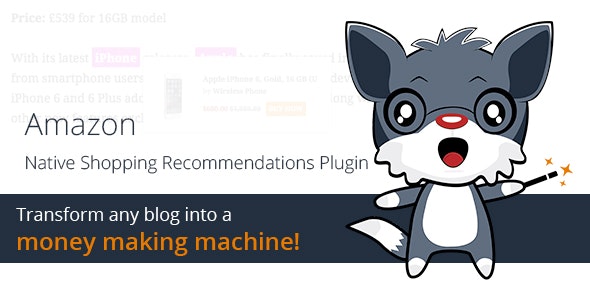
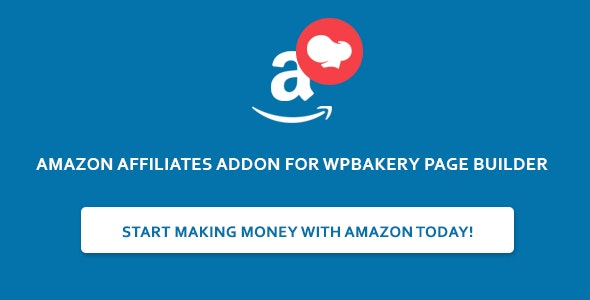
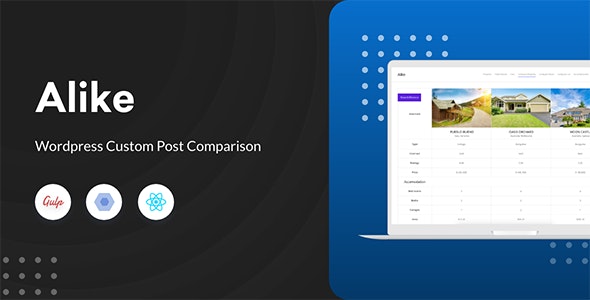
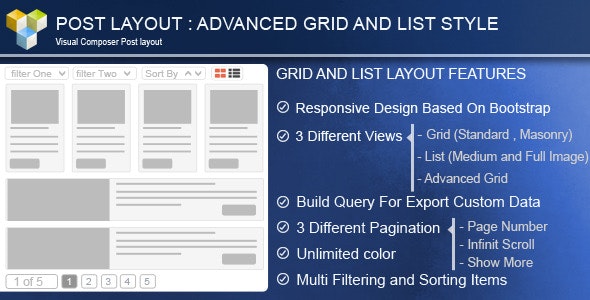


Reviews
Clear filtersThere are no reviews yet.