Pinterest To WordPress Plugin 1.1.2

70+ Reviews
with 5 star Ratings

99% Customer
Satisfaction

7-Days
Money Back
Request update for this product.
$17.00 Original price was: $17.00.$2.99Current price is: $2.99.
- Version: 1.1.2
- Last Updated: 17/01/2025
- License: GPL
- 1 year of updates & unlimited domain usage
- Updates Will Come With A 24-48h Delay
- Original product with the lowest price ever
- Downloaded from original authors
- Instant delivery & fast downloading speed
- 100% clean and tested code
- Get this Product for Free in Membership
In today’s digital world, visual content plays a key role in attracting and engaging audiences. Pinterest, a leading platform for visual discovery, allows users to curate and share images, making it a goldmine for businesses and bloggers alike. If you want to integrate your Pinterest content into your WordPress website seamlessly, a Pinterest to WordPress plugin can be a game-changer. In this guide, we’ll explore the benefits of using a Pinterest to WordPress plugin, how it works, and why it’s crucial for improving your website’s SEO and user engagement.
Why Integrating Pinterest with WordPress is Important
Pinterest is an incredibly powerful tool for driving traffic to your website. By integrating Pinterest with your WordPress site, you can:
- Enhance Visual Appeal: Pinterest is known for its rich, image-based content. By showcasing your pins directly on your WordPress site, you can make your pages more visually engaging.
- Drive Traffic: Every pin that leads to your WordPress site can generate more traffic, helping you to reach a wider audience.
- Boost SEO: Embedding Pinterest content can improve your site’s search rankings by increasing its relevance and engagement.
- Expand Brand Reach: A Pinterest feed integration on your WordPress site can expose your brand to Pinterest users who might not have encountered it otherwise.
What is a Pinterest to WordPress Plugin?
A Pinterest to WordPress plugin allows you to integrate Pinterest boards, pins, or pins from specific users directly into your WordPress website. This plugin can automate the display of your Pinterest content, providing your website visitors with a curated feed of your latest pins. The integration is smooth, simple, and enhances the user experience.
Benefits of Using a Pinterest to WordPress Plugin
- Ease of Use: Installing and configuring a Pinterest to WordPress plugin is typically straightforward. Many plugins feature simple user interfaces that allow you to link your Pinterest account with your WordPress site in just a few steps.
- Customization Options: With a Pinterest to WordPress plugin, you can customize the appearance of the Pinterest content displayed on your website. Choose from various layouts, grid sizes, and display options to fit your website’s design seamlessly.
- Automatic Updates: One of the biggest advantages of using a Pinterest plugin is that it updates automatically. New pins or boards from your Pinterest account are synced to your WordPress site without requiring manual input, ensuring that your content is always fresh and relevant.
- Increased Engagement: By embedding Pinterest boards or pins into your WordPress posts and pages, you provide your website visitors with a convenient way to browse and engage with your visual content. This can lead to higher engagement, increased social shares, and more followers on Pinterest.
- SEO Benefits: Pinterest has a significant influence on search engine optimization. By linking your Pinterest account with your WordPress site, you’re creating an additional inbound link, which improves your website’s authority and rankings in search engines.
How Does a Pinterest to WordPress Plugin Work?
- Install the Plugin: Start by installing the Pinterest to WordPress plugin from the WordPress plugin repository or uploading a premium plugin. Popular plugins such as Pinterest Feed or WP Pinterest provide easy integration options.
- Connect Your Pinterest Account: Once the plugin is installed, connect your Pinterest account by logging in and granting permission for the plugin to access your boards and pins.
- Choose What to Display: Most plugins allow you to select specific Pinterest boards or users whose pins you want to showcase on your website. You can choose whether to display individual pins, entire boards, or even pins from certain categories.
- Customize the Layout: Customize the look and feel of your Pinterest feed to match your website’s branding. Choose grid layouts, adjust pin sizes, and select how many rows and columns to display.
- Publish and Monitor: Once your Pinterest feed is configured, you can add it to any page or post on your WordPress site. You can monitor its performance to see how well it drives traffic and engagement, and make adjustments as needed.
Top Pinterest to WordPress Plugins
- Pinterest Feed by Smash Balloon: This popular plugin allows you to display Pinterest feeds on your WordPress site in a clean, responsive layout. It supports multiple boards and customizable design options.
- WP Pinterest: This plugin makes it easy to add Pinterest pins and boards to your WordPress posts. It offers several display styles and integrates well with WooCommerce.
- Pinterest Widget: A lightweight solution for adding a Pinterest button or feed to your WordPress site, ideal for those who want simple integration with minimal setup.
Best Practices for Using Pinterest to WordPress Plugin
- Optimize for Mobile: Ensure that your Pinterest feed is mobile-responsive so that users on different devices can easily browse and interact with your pins.
- Choose High-Quality Pins: Since Pinterest is highly visual, make sure the pins you’re embedding are high quality and relevant to your audience.
- Track Performance: Use tools like Google Analytics or Pinterest Analytics to monitor how your Pinterest feed is performing. Track key metrics such as traffic, engagement, and conversions to fine-tune your strategy.
- Use Rich Pins: Rich Pins provide additional context and information, such as product details or blog post descriptions. They can help increase engagement and provide more value to your audience.
Conclusion
Integrating Pinterest with WordPress can be a highly effective way to showcase your visual content, improve user engagement, and enhance your SEO. By using a Pinterest to WordPress plugin, you can create a seamless connection between these two platforms, boosting your website’s traffic and visibility. Whether you are a blogger, business owner, or content creator, using a Pinterest feed plugin can help you stay ahead in the competitive digital landscape.
You must be logged in to post a review.

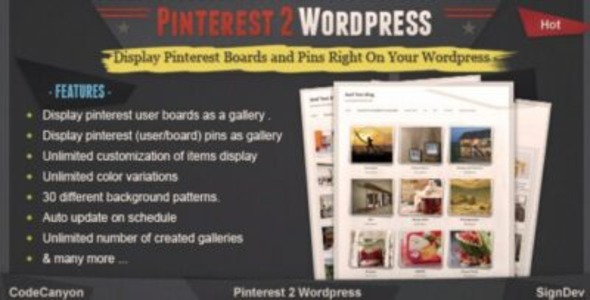


Reviews
Clear filtersThere are no reviews yet.