Business Hours WordPress Plugin For Elementor

70+ Reviews
with 5 star Ratings

99% Customer
Satisfaction

7-Days
Money Back
Request update for this product.
$99.00 Original price was: $99.00.$4.99Current price is: $4.99.
- Version: Latest
- Last Updated: 02/09/2024
- License: Original
- Original License Activation
- Automatic Updates From WordPress Dashboard.
- 100% secure and verified downloads.
- Single Domain Usage
- We will Activate the License to Avoid Abuse
- We Purchase From the Original Developers
- Quick help through Email & Support Tickets
In today’s digital world, maintaining an informative and user-friendly website is crucial for any business. One of the key components of an effective website is clear communication about your business hours. Whether you operate a retail store, restaurant, or service-oriented business, informing customers about your availability can significantly enhance their experience. This is where the Business Hours WordPress Plugin for Elementor comes into play. In this article, we will explore the features, benefits, and ways to optimize your website using this powerful plugin.
What is the Business Hours WordPress Plugin?
The Business Hours WordPress Plugin is a dedicated tool designed to display your business hours effectively on your website built with Elementor. This plugin allows you to set specific opening and closing times for each day of the week, along with custom messages for holidays or special events. With its user-friendly interface and seamless integration with Elementor, you can create an attractive and informative section that enhances the overall aesthetics of your site.
Key Features of the Business Hours Plugin
- Easy Integration with Elementor
The plugin is specifically designed for Elementor, a popular WordPress page builder. This ensures that you can easily drag and drop the business hours widget into your desired location on your webpage without needing any coding skills. - Customizable Display Options
The Business Hours plugin allows you to customize how your hours are displayed. You can choose between various styles, including a classic list format or a more modern box format. This flexibility enables you to maintain brand consistency while ensuring that the information is easily readable. - Holiday and Special Event Settings
One of the standout features of this plugin is the ability to set specific hours for holidays or special events. This ensures that your customers are always informed about any changes to your regular business hours, helping to prevent misunderstandings. - Mobile Responsiveness
With a significant amount of web traffic coming from mobile devices, it’s crucial that your business hours display correctly on all screen sizes. The plugin is fully responsive, ensuring that your hours look great on desktops, tablets, and smartphones. - SEO Optimization
The plugin is built with SEO in mind. By using proper HTML structure, schema markup, and easily crawlable formats, it helps search engines understand your business hours, potentially improving your search visibility. - Custom CSS Support
For those who want to take their customization a step further, the Business Hours plugin supports custom CSS. This feature allows you to tweak the appearance of the hours display to better fit your website’s design.
Benefits of Using the Business Hours Plugin
- Enhanced Customer Experience
By clearly displaying your business hours, you help customers plan their visits more effectively. This can lead to increased foot traffic and improved customer satisfaction. - Reduction in Customer Inquiries
Many customers will often reach out to inquire about business hours. By prominently displaying this information, you can reduce the number of phone calls or emails you receive, allowing you to focus on other aspects of your business. - Improved Local SEO
Having accurate business hours listed on your website can improve your local SEO efforts. Search engines like Google consider this information when displaying your business in local search results, which can help attract more customers. - Flexibility and Control
The ability to update your business hours easily means you can adapt quickly to changing circumstances, such as holiday hours or emergency closures. This ensures your customers always have the most accurate information.
How to Install and Use the Business Hours Plugin
- Installation
- Go to your WordPress dashboard.
- Navigate to “Plugins” > “Add New.”
- Search for “Business Hours for Elementor.”
- Click “Install Now” and then “Activate.”
- Adding Business Hours to Your Website
- Create or edit the page where you want to display your business hours.
- Launch Elementor by clicking “Edit with Elementor.”
- In the Elementor panel, search for the “Business Hours” widget and drag it to your desired section on the page.
- Configure your business hours in the settings panel that appears. You can set opening and closing times for each day and add custom messages for holidays.
- Customization
- Explore the customization options available in the plugin settings. Adjust the colors, fonts, and styles to match your website’s theme.
- If you’re comfortable with CSS, you can also add custom styles to further personalize the display.
- Publish Your Changes
- Once you are satisfied with the appearance and configuration of your business hours, click “Publish” or “Update” to save your changes.
Tips for Optimizing Your Business Hours Display
- Highlight Special Hours
If you have unique hours for holidays or events, make sure to highlight them. This can be done by using bold text or a different color to draw attention. - Keep Information Up-to-Date
Regularly review your business hours, especially during holiday seasons or if there are changes in your operational hours. Keeping your information current helps maintain customer trust. - Use Schema Markup
Implementing schema markup for business hours can further enhance your SEO. This structured data helps search engines better understand your content, potentially improving your rankings. - Monitor User Engagement
Utilize analytics tools to monitor how often users view your business hours. This data can help you understand customer behavior and adjust your website accordingly.
Conclusion
Incorporating the Business Hours WordPress Plugin for Elementor into your website is a smart move for any business. By clearly displaying your operational hours, you enhance the customer experience, reduce inquiries, and improve your local SEO efforts. With its easy installation, customization options, and mobile responsiveness, this plugin is an essential tool for any WordPress site using Elementor. Invest in this plugin today, and ensure your customers always know when you’re available to serve them
You must be logged in to post a review.

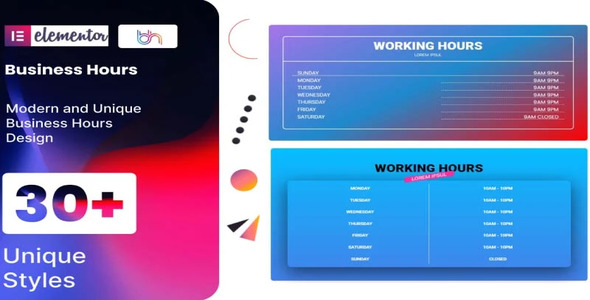


Reviews
Clear filtersThere are no reviews yet.