Google Tag Manager for WooCommerce PRO 1.12.0

70+ Reviews
with 5 star Ratings

99% Customer
Satisfaction

7-Days
Money Back
Request update for this product.
$89.00 Original price was: $89.00.$2.99Current price is: $2.99.
- Version: 1.12.0
- Last Updated: 13/08/2024
- License: GPL
- 1 year of updates & unlimited domain usage
- Updates Will Come With A 24-48h Delay
- Original product with the lowest price ever
- Downloaded from original authors
- Instant delivery & fast downloading speed
- 100% clean and tested code
- Get this Product for Free in Membership
ORIGINAL LICENSE PRODUICTS
Godpray – Hinduism Religious WordPress Theme
Grafique – Architect WordPress Theme
Besoft – Technology & Software WordPress Theme
ElementsKit Pro Addons for Elementor with original license
Unlock the Power of Google Tag Manager for WooCommerce: A Comprehensive Guide
In the competitive landscape of eCommerce, optimizing your online store for better performance and analytics is crucial. Google Tag Manager (GTM) offers an advanced solution to enhance your WooCommerce store’s tracking, analytics, and marketing capabilities. This guide will delve into how Google Tag Manager can revolutionize your WooCommerce store, offering insights into its benefits, setup, and optimization.
What is Google Tag Manager?
Google Tag Manager is a powerful tag management system that simplifies the process of managing and deploying marketing tags (like tracking pixels and code snippets) on your website without needing direct code changes. It allows you to quickly and efficiently implement tracking codes and analytics solutions, making it an indispensable tool for WooCommerce store owners looking to optimize their digital marketing efforts.
Why Integrate Google Tag Manager with WooCommerce?
Integrating Google Tag Manager with your WooCommerce store offers several benefits:
- Streamlined Tag Management: With GTM, you can manage all your tracking and marketing tags from a single interface. This eliminates the need for multiple code snippets and reduces the risk of errors.
- Enhanced Tracking and Analytics: GTM enables advanced tracking capabilities, such as enhanced eCommerce tracking, event tracking, and conversion tracking. This helps you gain deeper insights into user behavior and optimize your marketing strategies accordingly.
- Faster Implementation: Implementing new tags and tracking codes through GTM is quicker compared to manually adding code to your website. This agility allows you to respond faster to marketing trends and analytics needs.
- Improved Website Performance: GTM ensures that tags are loaded asynchronously, which means they don’t interfere with your website’s loading speed. This leads to a better user experience and improved SEO performance.
How to Set Up Google Tag Manager for WooCommerce
Setting up Google Tag Manager for your WooCommerce store involves several key steps. Follow this comprehensive guide to ensure a smooth integration process:
1. Create a Google Tag Manager Account
- Go to the Google Tag Manager website and sign in with your Google account.
- Click on “Create Account,” and fill in the necessary details, such as account name, container name, and target platform (Web).
- Click “Create,” and agree to the terms of service. You will receive a GTM container code that you’ll need to add to your WooCommerce store.
2. Install Google Tag Manager on Your WooCommerce Store
- Using a Plugin: The easiest way to install GTM on your WooCommerce store is by using a plugin. Popular plugins include “DuracellTomi’s Google Tag Manager for WordPress” or “Google Tag Manager for WordPress.” Install and activate the plugin from the WordPress dashboard, then enter your GTM container ID in the plugin settings.
- Manually Adding GTM Code: If you prefer manual installation, go to your WooCommerce store’s theme editor, open the header.php file, and insert the GTM container code immediately after the opening
<head>tag. Add the noscript code immediately after the opening<body>tag. Save the changes to apply the GTM code to your site.
3. Configure GTM Tags for WooCommerce
- Google Analytics: Set up Google Analytics tags to track user behavior and gather valuable insights. Create a new tag in GTM, choose “Google Analytics: Universal Analytics” as the tag type, and configure it with your Google Analytics tracking ID. Set the tag to fire on all pages.
- Enhanced eCommerce Tracking: Enable enhanced eCommerce tracking to gain insights into product performance, shopping behavior, and checkout data. Create a new tag for “Google Analytics: Universal Analytics” and configure it to use the “Enhanced E-commerce” tracking option. Set triggers for actions such as product views, add-to-cart events, and transactions.
- Conversion Tracking: Set up conversion tracking tags for platforms like Google Ads or Facebook Ads to monitor the effectiveness of your advertising campaigns. Create conversion tracking tags within GTM and set up triggers to fire on specific actions, such as completed purchases or form submissions.
4. Test and Publish Your Tags
Before publishing your tags, use GTM’s built-in preview and debug mode to ensure they are firing correctly. This allows you to verify that your tags are working as intended and collecting accurate data. Once you’ve confirmed that everything is set up correctly, click “Submit” in GTM to publish your tags.
Optimizing Google Tag Manager for WooCommerce
To fully leverage Google Tag Manager for your WooCommerce store, consider the following optimization strategies:
- Regularly Review and Update Tags: As your marketing strategies and tracking needs evolve, regularly review and update your GTM tags to ensure they align with your current goals.
- Utilize GTM Variables and Triggers: Take advantage of GTM variables and triggers to create more precise and customized tracking. For example, you can set up triggers based on user interactions, such as clicks or form submissions, to gather specific data relevant to your business.
- Implement Custom Events: Define and track custom events to capture unique user actions that are important to your business. For instance, track interactions with specific product categories or user behavior during the checkout process.
- Monitor Tag Performance: Use GTM’s built-in analytics and reporting tools to monitor the performance of your tags. Analyze the data to identify trends, optimize your marketing efforts, and improve your store’s overall performance.
Conclusion
Google Tag Manager is an essential tool for WooCommerce store owners looking to enhance their tracking, analytics, and marketing capabilities. By streamlining tag management, improving tracking accuracy, and optimizing website performance, GTM helps you gain valuable insights and drive better results for your eCommerce business. Follow the steps outlined in this guide to integrate and optimize Google Tag Manager for your WooCommerce store, and unlock the full potential of your digital marketing strategies.
You must be logged in to post a review.



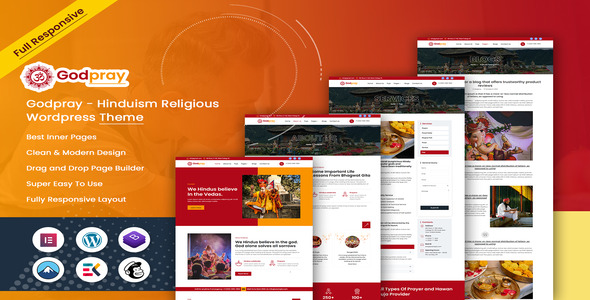
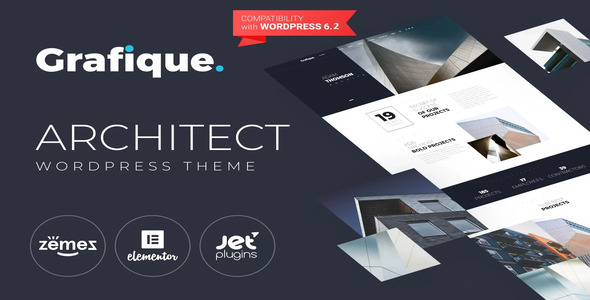
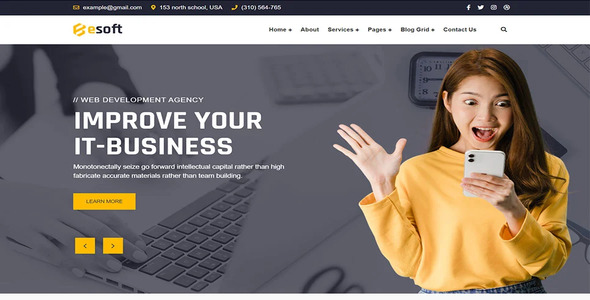

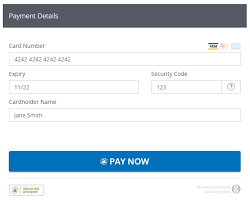
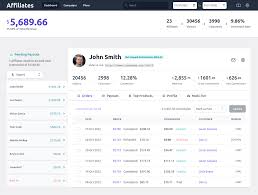
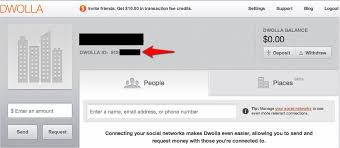
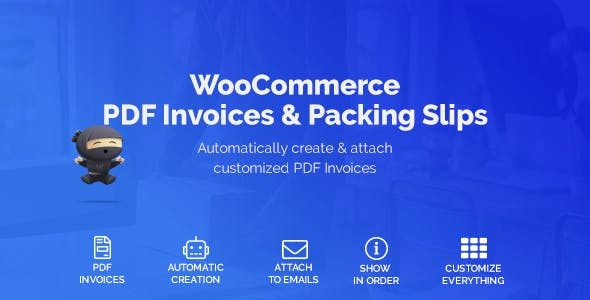


Reviews
Clear filtersThere are no reviews yet.