Image Comparison Elementor Addon 1.0

70+ Reviews
with 5 star Ratings

99% Customer
Satisfaction

7-Days
Money Back
Request update for this product.
$49.00 Original price was: $49.00.$2.99Current price is: $2.99.
- Version: 1
- Last Updated: 28/08/2024
- License: GPL
- 1 year of updates & unlimited domain usage
- Updates Will Come With A 24-48h Delay
- Original product with the lowest price ever
- Downloaded from original authors
- Instant delivery & fast downloading speed
- 100% clean and tested code
- Get this Product for Free in Membership
In the realm of web design, visuals play a crucial role in engaging users and conveying information effectively. Whether you’re showcasing a before-and-after effect, highlighting product features, or comparing images to illustrate a point, the Image Comparison Elementor Addon provides a powerful tool for enhancing your website’s visual appeal. This article delves into the features, benefits, and best practices for using the Image Comparison Elementor Addon, with a focus on optimizing your site for search engines (SEO).
What is the Image Comparison Elementor Addon?
The Image Comparison Elementor Addon is a popular extension for the Elementor page builder, a drag-and-drop WordPress plugin that enables users to create responsive websites without coding. This addon specifically allows you to create interactive image comparison sliders, where users can slide between two images to compare them directly. This feature is particularly useful for industries like photography, real estate, e-commerce, and digital marketing, where visual comparisons are essential for decision-making.
Key Features of the Image Comparison Elementor Addon
1. Responsive Design
One of the standout features of the Image Comparison Elementor Addon is its responsive design. The addon ensures that your image comparison sliders look great on all devices, whether it’s a desktop, tablet, or smartphone. This is crucial for SEO, as mobile-friendliness is a significant ranking factor in search engine algorithms.
2. Customizable Slider Controls
The addon offers various customization options, allowing you to adjust the slider’s orientation (horizontal or vertical), handle size, colors, and even add labels to each image. These customization features not only enhance the user experience but also allow you to maintain brand consistency across your website.
3. Easy Integration with Elementor
The Image Comparison Elementor Addon integrates seamlessly with the Elementor page builder, allowing you to add image comparison sliders to any page or post with just a few clicks. This ease of use is essential for site owners who want to enhance their content without spending hours on technical adjustments.
4. SEO-Friendly Features
The addon supports alt text for images, which is crucial for SEO. Alt text helps search engines understand the content of your images, improving your chances of ranking higher in image search results. Additionally, the addon is optimized for fast loading times, which is another critical factor for SEO.
Benefits of Using the Image Comparison Elementor Addon
1. Enhanced User Engagement
Interactive elements like image comparison sliders can significantly boost user engagement. By allowing users to actively interact with your content, you increase the time they spend on your site, reducing bounce rates—a key metric that search engines use to determine the relevance and quality of your content.
2. Improved Visual Storytelling
The ability to showcase before-and-after images or compare different products visually enhances your storytelling capabilities. This can be particularly effective in industries like beauty, fashion, home improvement, and photography, where visual results are a primary selling point.
3. Increased Conversion Rates
For e-commerce sites, the Image Comparison Elementor Addon can be a powerful tool for driving conversions. By allowing customers to compare products side by side or see the effects of a product before and after use, you provide them with the information they need to make informed purchasing decisions.
4. Better SEO Performance
As mentioned earlier, the addon supports alt text for images and is optimized for speed, both of which are crucial for SEO. Moreover, by improving user engagement and reducing bounce rates, you send positive signals to search engines, potentially boosting your site’s rankings.
How to Optimize Your Image Comparison Addon for SEO
While the Image Comparison Elementor Addon offers numerous SEO-friendly features, there are additional steps you can take to maximize its impact on your site’s search engine performance.
1. Use Descriptive Alt Text
Alt text is a vital component of image SEO. When adding images to your comparison slider, ensure that each image has a descriptive, keyword-rich alt text. This helps search engines understand the content of your images and improves your chances of ranking in image search results.
2. Optimize Image File Sizes
Large image files can slow down your site, negatively impacting your SEO. Use image compression tools to reduce the file size of your images without compromising quality. A faster loading site not only improves user experience but also boosts your search engine rankings.
3. Implement Structured Data
Structured data, also known as schema markup, can help search engines better understand the content on your site. Consider adding structured data to your image comparison pages to enhance their visibility in search results. For example, you can use the “ImageObject” schema to provide additional context about the images being compared.
4. Create High-Quality Content Around Your Image Comparisons
While the image comparison slider is a powerful visual tool, it should be complemented with high-quality written content. Ensure that the surrounding text is informative, engaging, and optimized for relevant keywords. This not only improves the overall SEO of the page but also provides users with valuable context for the images being compared.
5. Monitor Performance with Analytics
Use tools like Google Analytics and Google Search Console to monitor the performance of your image comparison pages. Pay attention to metrics like bounce rate, average session duration, and page load times. Use this data to make informed decisions about how to optimize your content further.
Best Practices for Using the Image Comparison Elementor Addon
1. Choose High-Quality Images
The effectiveness of an image comparison slider depends largely on the quality of the images used. Ensure that your images are high-resolution and professionally edited. Blurry or poorly lit images can detract from the user experience and reduce the impact of your visual comparisons.
2. Keep It Relevant
While it may be tempting to use the image comparison slider in multiple places, it’s essential to ensure that it adds value to the content. Use it only when it enhances the user’s understanding or experience. Overuse can dilute its impact and make your site appear cluttered.
3. Test on Multiple Devices
Before publishing your page, test the image comparison slider on multiple devices to ensure it functions correctly and looks good across all screen sizes. A poor user experience on mobile devices can lead to higher bounce rates and negatively affect your SEO.
4. Promote on Social Media
Interactive content like image comparison sliders can be highly shareable on social media platforms. Promote your image comparison pages on your social media channels to drive more traffic to your site. Social signals, while not a direct ranking factor, can indirectly impact your SEO by increasing visibility and engagement.
Conclusion
The Image Comparison Elementor Addon is a powerful tool that can significantly enhance the visual appeal and user engagement of your website. By following the best practices and optimization tips outlined in this article, you can leverage this addon to improve your site’s SEO performance, drive more traffic, and ultimately achieve your business goals. Whether you’re showcasing before-and-after effects, comparing products, or telling a visual story, the Image Comparison Elementor Addon offers the functionality and flexibility you need to create compelling, SEO-friendly content.
You must be logged in to post a review.

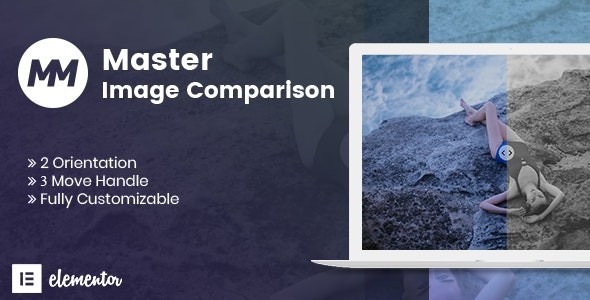


Reviews
Clear filtersThere are no reviews yet.