Import Shopify to WooCommerce 1.3.1

70+ Reviews
with 5 star Ratings

99% Customer
Satisfaction

7-Days
Money Back
Request update for this product.
$59.00 Original price was: $59.00.$2.99Current price is: $2.99.
- Version: 1.3.1
- Last Updated: 25/03/2025
- License: GPL
- 1 year of updates & unlimited domain usage
- Updates Will Come With A 24-48h Delay
- Original product with the lowest price ever
- Downloaded from original authors
- Instant delivery & fast downloading speed
- 100% clean and tested code
- Get this Product for Free in Membership
ORIGINAL LICENSE PRODUICTS
Photo Stack WordPress Plugin For Elementor
Grabyinsur Insurance Company WordPress Theme
Social Icon WordPress Plugin For Elementor
If you’re looking to migrate your online store from Shopify to WooCommerce, you’ve come to the right place. Importing your Shopify store to WooCommerce can offer you more control, customization options, and cost-effective solutions while still maintaining your store’s integrity. Whether you’re a small business or a large enterprise, this guide on how to import Shopify to WooCommerce will provide you with all the tools and insights needed for a smooth transition.
Why Migrate from Shopify to WooCommerce?
Before diving into the steps on how to import Shopify to WooCommerce, it’s important to understand why you might want to make the switch.
- Cost-Effectiveness: Shopify charges monthly fees based on your store’s plan and takes transaction fees unless you use Shopify Payments. WooCommerce, on the other hand, is free to use, with costs coming only from web hosting and paid plugins or themes.
- Customization and Control: WooCommerce, built on WordPress, offers extensive flexibility with themes, plugins, and customization options. You have full control over your store’s functionality and design, enabling you to build a unique eCommerce experience.
- SEO Benefits: WooCommerce gives you full access to powerful SEO tools. With the integration of WordPress and WooCommerce, you can easily optimize your product pages, blogs, and landing pages to rank higher in search engines.
- Scalability: WooCommerce is highly scalable, allowing you to grow your store at your own pace. You’re not restricted by Shopify’s features or pricing tiers, meaning you can expand your business seamlessly.
- Full Ownership of Data: With WooCommerce, you have full ownership and control of your store’s data, unlike Shopify, where some data may be restricted.
The Shopify to WooCommerce Migration Process
Migrating from Shopify to WooCommerce involves transferring essential store data such as products, customer information, orders, and content. Here’s a step-by-step guide on how to import Shopify to WooCommerce efficiently.
Step 1: Prepare Your WooCommerce Store
Before importing data from Shopify, ensure that your WooCommerce store is properly set up and ready to receive data.
- Install WooCommerce: If you haven’t already, install the WooCommerce plugin on your WordPress website.
- Choose a Hosting Provider: Select a reliable hosting provider with WordPress and WooCommerce support. Ensure that your hosting plan is sufficient to handle the data migration.
- Install a WordPress Theme: Choose a WooCommerce-compatible WordPress theme that suits your store’s design preferences.
Step 2: Back-Up Your Shopify Store
Data migration involves moving significant information from one platform to another. Before making any changes, back up your Shopify store to ensure you don’t lose any crucial data. You can export your store data from Shopify directly through the admin panel.
- Export Products: Go to the “Products” section in Shopify and export your products as a CSV file.
- Export Customers: Navigate to the “Customers” section to export customer data.
- Export Orders: In the “Orders” section, export all order data in a CSV format.
Step 3: Use an Import Tool to Transfer Data
The best way to import Shopify to WooCommerce is by using an automated import tool or plugin. There are various tools available, such as the Cart2Cart Shopify to WooCommerce Migration Plugin and LitExtension Shopify to WooCommerce Migration Tool, both of which are user-friendly and reliable.
- Choose Your Import Tool: Select a migration tool based on your requirements. Cart2Cart and LitExtension are both popular options with excellent customer reviews.
- Connect Shopify and WooCommerce: The migration tool will ask you to connect both your Shopify store and WooCommerce store. This process involves authenticating both platforms and granting permission to access your store data.
- Choose the Data to Import: Most tools allow you to select the types of data to migrate, including products, customers, orders, categories, coupons, and even images.
- Start the Migration: Once you’ve selected the data to migrate, start the process. The migration tool will automatically transfer your Shopify data into WooCommerce.
Step 4: Verify the Data Transfer
Once the migration is complete, it’s time to verify that all data has been accurately transferred. Check the following:
- Products: Ensure all product details such as titles, descriptions, prices, images, and variations have been successfully imported.
- Orders and Customers: Verify that customer accounts and past orders have been correctly transferred.
- Categories and Tags: Confirm that your product categories and tags are intact.
- Coupons: Ensure any promotional codes or discounts have been successfully migrated.
Step 5: Configure Your WooCommerce Store
After importing data, there may be some final configurations needed to optimize your WooCommerce store:
- Set Up Payment Gateways: Choose your preferred payment methods and configure payment gateways in WooCommerce, such as PayPal, Stripe, or credit card payments.
- Configure Shipping Options: Set up your shipping methods and zones based on your business model.
- SEO Optimization: Install an SEO plugin such as Yoast SEO or Rank Math to optimize your WooCommerce store for search engines.
- Test Your Store: Run some test orders to ensure everything is working correctly. Check the checkout process, payment, and shipping to ensure the customer experience is seamless.
Step 6: Go Live!
Once you’ve configured your WooCommerce store and tested the functionality, you’re ready to launch. Announce the migration on your website and through email to notify your customers about the transition.
Benefits of Using an Import Tool for Shopify to WooCommerce Migration
- Time-Saving: The import tools automate the process, saving you countless hours of manual work.
- Accuracy: These tools ensure that your store’s data is transferred accurately and without errors.
- Customizable Migration: You can select which data to migrate and make changes if necessary, ensuring only the important elements are moved over.
- Support: If anything goes wrong, most migration services offer support to resolve any issues during the process.
Common Issues to Watch Out for During the Migration
- Missing Data: Occasionally, some elements such as product images or meta tags may not transfer perfectly. Double-checking your imported data is crucial.
- URL Changes: Changing platforms may lead to URL restructuring, which can affect SEO. Set up proper redirects from old Shopify URLs to the new WooCommerce URLs.
- Theme Incompatibility: Not all Shopify themes translate well into WooCommerce. Ensure that the theme you choose is compatible with WooCommerce to avoid issues with design and functionality.
Conclusion
Migrating from Shopify to WooCommerce doesn’t have to be a daunting task. By using reliable import tools and following a structured process, you can seamlessly transfer your Shopify store to WooCommerce and start benefiting from its customization options, flexibility, and cost savings.
Whether you’re seeking better SEO control, more robust eCommerce features, or simply a more scalable solution, WooCommerce offers everything you need. Follow these steps, verify your data, and optimize your store for success on WooCommerce. The transition is worth it for anyone serious about growing their online business!
You must be logged in to post a review.



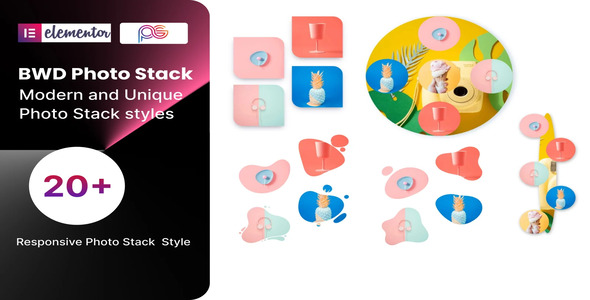

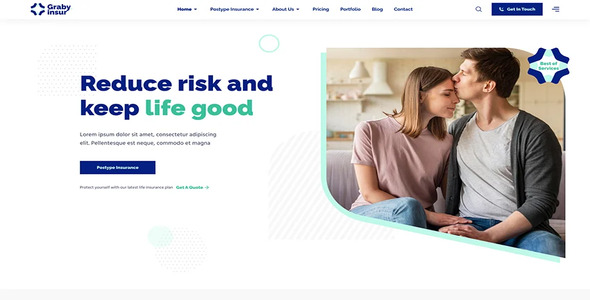
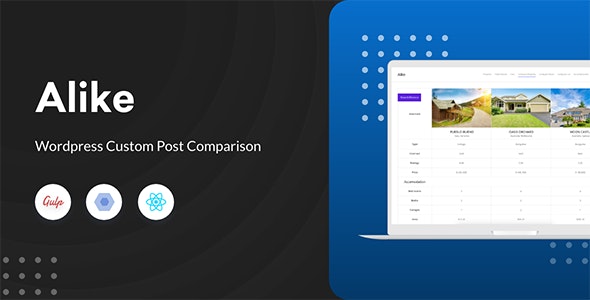
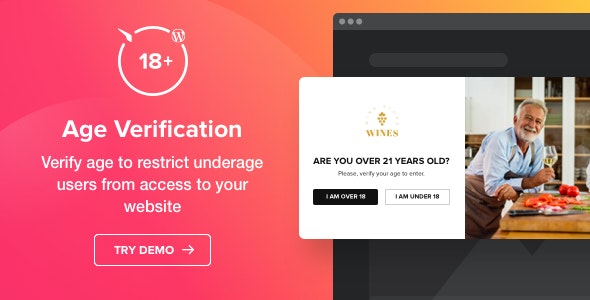

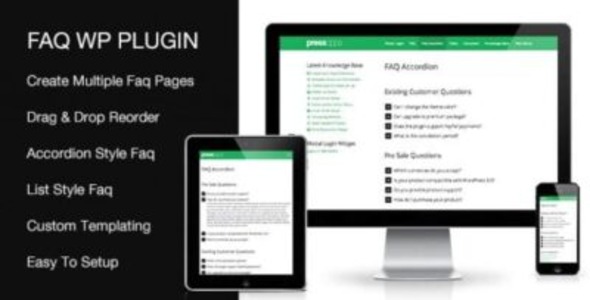


Reviews
Clear filtersThere are no reviews yet.