Insert or Embed Articulate Content into WordPress Premium 5.94

70+ Reviews
with 5 star Ratings

99% Customer
Satisfaction

7-Days
Money Back
Request update for this product.
$99.00 Original price was: $99.00.$2.99Current price is: $2.99.
- Version: 5.94
- Last Updated: 22/10/2024
- License: GPL
- 1 year of updates & unlimited domain usage
- Updates Will Come With A 24-48h Delay
- Original product with the lowest price ever
- Downloaded from original authors
- Instant delivery & fast downloading speed
- 100% clean and tested code
- Get this Product for Free in Membership
ORIGINAL LICENSE PRODUICTS
Astra Pro Addon With Original License
IT-Tech – IT Solution & Technology WordPress Theme
Maxfix – Corporates Business WordPress Theme
Constor – Construction and Building Responsive WordPress Theme
In the modern landscape of online learning and digital content delivery, eLearning courses developed with tools like Articulate are gaining immense popularity. Articulate Storyline and Articulate Rise are widely used for creating interactive courses, and embedding this content into WordPress sites can significantly enhance user experience and engagement. This article will guide you through the process of inserting or embedding Articulate content into WordPress Premium, focusing on practical steps and SEO optimization strategies.
Understanding Articulate Content
What is Articulate?
Articulate is a powerful suite of eLearning tools that allows educators, trainers, and content creators to design interactive and engaging online courses. Articulate Storyline is known for its robust features that enable users to create custom eLearning experiences, while Articulate Rise provides a user-friendly interface for developing responsive courses quickly.
Why Embed Articulate Content?
Embedding Articulate content into your WordPress site can:
- Enhance User Engagement: Interactive elements keep learners engaged.
- Improve Accessibility: Articulate courses can be made accessible for various learning needs.
- Boost SEO: Properly embedded content can enhance your site’s visibility in search engines.
- Provide Seamless Experience: Users can access course material directly from your site without switching platforms.
Preparing Your Articulate Content
Before embedding your Articulate content into WordPress, you need to prepare it for online delivery.
Exporting from Articulate
- Open your Articulate project: Launch either Articulate Storyline or Rise.
- Export your course: Go to the File menu and select the export option. Choose the format that suits your needs, typically HTML5 for web delivery.
- Zip the file: If using Storyline, ensure the output files are zipped to facilitate easy upload to your WordPress site.
Uploading Articulate Content to WordPress
Now that you have your Articulate course ready, follow these steps to upload it to your WordPress Premium site.
Step-by-Step Guide to Embed Articulate Content
Step 1: Upload Articulate Files
- Access your WordPress dashboard: Log in to your WordPress site.
- Navigate to Media: Go to the Media section and click on “Add New.”
- Upload your ZIP file: Drag and drop your zipped Articulate file or select it manually from your computer.
Step 2: Extract and Organize Files
After uploading, you’ll need to ensure that your content is structured correctly for embedding:
- Extract the ZIP file: Use a file extraction tool on your local machine to extract the files.
- Organize the files: Make sure all the necessary files (HTML, JS, CSS, and media) are present in a single folder for easy access.
Step 3: Use an FTP Client to Transfer Files
To embed the content seamlessly, you can use an FTP client like FileZilla:
- Connect to your server: Enter your FTP credentials (host, username, and password).
- Navigate to the WordPress directory: Go to
public_html/wp-content/uploads/. - Create a new folder: Name it something relevant to your course (e.g., “articulate-course”).
- Upload extracted files: Drag and drop the extracted Articulate files into this folder.
Step 4: Embed the Content in Your Post or Page
- Create a new post/page: Navigate to the Posts or Pages section and click “Add New.”
- Use the HTML block: In the Gutenberg editor, add a Custom HTML block.
- Embed the course: Insert the following iframe code, adjusting the
srcattribute to point to your uploaded HTML file:html<iframe src="https://yourwebsite.com/wp-content/uploads/articulate-course/index.html" width="100%" height="600px"></iframe>
- Publish your post/page: Once you’re satisfied with the content, publish it for your audience to access.
Optimizing Your Embedded Content for SEO
Embedding Articulate content is only the first step; you need to ensure that your post or page is optimized for search engines.
1. Use Descriptive Titles and Headings
- Title: Use a clear and concise title that includes keywords related to your content, such as “Interactive eLearning Course on [Subject]”.
- Headings: Structure your content using H2 and H3 headings to organize information effectively.
2. Add Meta Descriptions
Write a compelling meta description for your post. This should summarize the content and encourage clicks. Include relevant keywords to enhance SEO.
3. Optimize Images and Alt Text
If your Articulate course includes images, ensure they are optimized for web use. Compress images for faster loading times and add alt text that describes the image contextually.
4. Enable Social Sharing
Integrate social sharing buttons to allow users to share your content easily. This can increase visibility and drive more traffic to your site.
5. Monitor Performance with Analytics
Use Google Analytics to track the performance of your embedded content. Monitor metrics like user engagement, time spent on the page, and bounce rates to evaluate success.
Conclusion
Embedding Articulate content into your WordPress Premium site can significantly enhance the learning experience for your audience. By following the outlined steps, from exporting and uploading your course to optimizing for SEO, you can create an engaging and educational platform. Regularly update your content and stay informed about the latest eLearning trends to keep your offerings relevant and valuable.
You must be logged in to post a review.

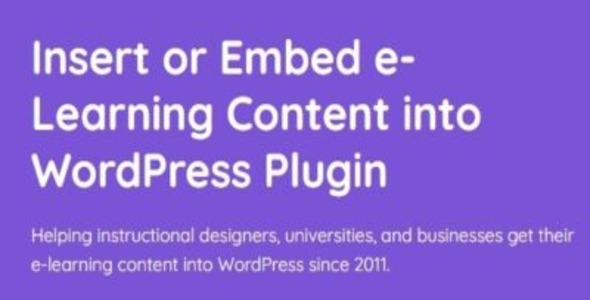


Reviews
Clear filtersThere are no reviews yet.