LuckyWP Table of Contents for AMP 1.1.9

70+ Reviews
with 5 star Ratings

99% Customer
Satisfaction

7-Days
Money Back
Request update for this product.
$99.00 Original price was: $99.00.$2.99Current price is: $2.99.
- Version: 1.1.9
- Last Updated: 20/09/2024
- License: GPL
- 1 year of updates & unlimited domain usage
- Updates Will Come With A 24-48h Delay
- Original product with the lowest price ever
- Downloaded from original authors
- Instant delivery & fast downloading speed
- 100% clean and tested code
- Get this Product for Free in Membership
ORIGINAL LICENSE PRODUICTS
JohnnyGo – Multipurpose Home Services WordPress Theme
Arcrex Architecture and Interior Design WordPress Theme
EasyJet – Multi Homepage WordPress Theme
Themify Post Type Builder Submissions Addon With Original Licence
In the competitive world of online content, search engine optimization (SEO) is key to improving visibility and attracting readers. One powerful tool to enhance both user experience and SEO performance is a Table of Contents (TOC). With the rise of mobile browsing, ensuring your content is AMP-optimized is more important than ever. Enter the LuckyWP Table of Contents plugin, an excellent solution for WordPress users. In this article, we will explore how LuckyWP Table of Contents works, its benefits for SEO, and how to integrate it with AMP (Accelerated Mobile Pages).
What is LuckyWP Table of Contents?
LuckyWP Table of Contents is a popular WordPress plugin that allows you to add an automated table of contents to your posts, pages, and custom post types. It’s designed to improve the navigation of long-form content, allowing users to easily jump to specific sections within a page. The TOC is generated based on your headings (H1, H2, H3, etc.) and can be customized to match the design and structure of your site.
LuckyWP is user-friendly, offering various customization options. It automatically integrates with most themes and page builders, ensuring that you don’t need advanced coding knowledge to make it work.
What is AMP and Why Does It Matter?
AMP (Accelerated Mobile Pages) is an open-source initiative by Google that optimizes web pages for mobile devices. By stripping down unnecessary elements and focusing on essential content, AMP significantly boosts page loading speed on mobile browsers. In an era where over half of internet users access content through mobile devices, AMP provides a fast, streamlined experience. Websites using AMP tend to perform better in search rankings, as Google considers page speed a significant factor in SEO.
How LuckyWP Table of Contents Enhances SEO
A well-structured table of contents can significantly impact your site’s SEO and user engagement, particularly when paired with AMP optimization. Here’s how:
1. Improved Readability
Google values content that’s easy to read and navigate. A TOC gives users an overview of the page’s structure, enabling them to find the information they need without having to scroll endlessly. This reduces bounce rates, a factor that search engines consider when determining the relevance and quality of your content.
2. Increased Time on Page
When users can quickly locate the sections they are most interested in, they are more likely to stay on your site for longer periods. This behavior increases “dwell time”—the time a user spends on a page before returning to the search results. Higher dwell times positively affect SEO.
3. Better Keyword Optimization
LuckyWP Table of Contents automatically links to your content’s subheadings. If your subheadings are well-optimized with keywords, these internal links further reinforce your SEO efforts. This hierarchical structure helps search engines understand the relevance of different sections, improving the chances of ranking for long-tail keywords.
4. Featured Snippets
Google often pulls content from TOCs for featured snippets. By offering a clear, structured table of contents with links to different sections, you increase the likelihood of your content being featured in rich snippets, which appear above standard search results. This is a prime piece of digital real estate, offering greater visibility.
5. Enhanced User Experience
A better user experience directly influences SEO. LuckyWP’s TOC enhances navigability, helping users find specific information quickly. This leads to higher engagement, lower bounce rates, and a stronger overall SEO performance.
The Importance of Using AMP with LuckyWP TOC
Optimizing your site for mobile is no longer optional—it’s essential. AMP makes web pages load almost instantly on mobile devices, providing users with a smooth, fast experience. However, not all plugins and features are AMP-compatible by default.
Thankfully, LuckyWP Table of Contents is AMP-friendly, making it an ideal choice for WordPress sites using AMP. When you use LuckyWP TOC with AMP, you ensure that your mobile users enjoy the same easy navigation and SEO benefits as your desktop visitors, without sacrificing page speed.
How to Install and Configure LuckyWP Table of Contents with AMP
Here’s a step-by-step guide on how to set up the LuckyWP Table of Contents plugin on your WordPress site, ensuring it works seamlessly with AMP.
1. Install the LuckyWP Table of Contents Plugin
- Log in to your WordPress dashboard.
- Navigate to the Plugins section and click Add New.
- Search for “LuckyWP Table of Contents.”
- Once you find it, click Install Now and then activate the plugin.
2. Customize the Table of Contents
After activation, head to the Settings > LuckyWP TOC section. Here, you can customize the appearance and behavior of the TOC to fit your website’s design. You can adjust the following options:
- Position: Choose where the TOC appears (before or after the first heading, at the top of the page, etc.).
- Headings: Select which heading levels (H1, H2, H3, etc.) should be included in the TOC.
- Appearance: Modify the font size, colors, borders, and more to match your site’s style.
- Toggle option: Allow users to collapse or expand the TOC for a cleaner look.
3. Enable AMP Compatibility
To ensure your TOC works correctly with AMP, you’ll need to install and configure the official AMP for WordPress plugin:
- Install and activate the AMP for WordPress plugin from the plugin repository.
- Navigate to AMP > Settings and choose your preferred AMP template mode (Standard, Transitional, or Reader).
- In most cases, the Standard mode is recommended to provide the best user experience and full AMP compatibility.
Once the AMP plugin is active, the LuckyWP TOC will automatically be adjusted to fit AMP pages. You may need to test it to ensure everything works smoothly.
4. Test Your AMP-Optimized TOC
After configuring both plugins, it’s crucial to test your pages to ensure the TOC displays correctly and that your site remains fast and user-friendly. You can use the following tools:
- Google’s AMP Test: This tool allows you to check if a webpage is AMP-compliant. Visit the tool and enter the URL of any page with the TOC to ensure it passes the AMP validation.
- Google PageSpeed Insights: Use this tool to check how well your AMP pages perform, especially in terms of speed and user experience.
Best Practices for Using LuckyWP TOC with AMP
To get the most out of LuckyWP TOC and AMP, consider these best practices:
1. Optimize Your Headings
Ensure your headings are keyword-rich and accurately reflect the content in each section. This will not only improve SEO but also make the TOC more useful for users.
2. Limit the Number of Headings
While it’s tempting to include every heading in your TOC, doing so can overwhelm users, especially on mobile devices. Stick to the most important sections to keep the TOC concise and useful.
3. Monitor Performance
Regularly check your AMP pages’ performance using tools like Google Search Console and PageSpeed Insights. Make adjustments to improve speed or fix any issues.
Conclusion
The LuckyWP Table of Contents plugin is a powerful tool that enhances both user experience and SEO by providing easy navigation through long-form content. When combined with AMP for mobile optimization, you create a fast, user-friendly website that performs well in search engine rankings. By following the steps and best practices outlined in this guide, you can easily integrate LuckyWP TOC with AMP, ensuring your content remains accessible, navigable, and competitive in the digital landscape.
You must be logged in to post a review.

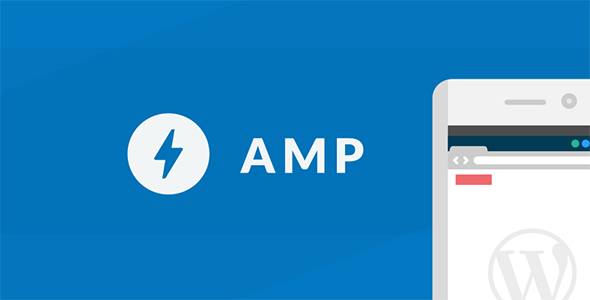


Reviews
Clear filtersThere are no reviews yet.