Osteo Image Hotspot for WPbakery 1.0.0

70+ Reviews
with 5 star Ratings

99% Customer
Satisfaction

7-Days
Money Back
Request update for this product.
$10.00 Original price was: $10.00.$2.99Current price is: $2.99.
- Version: 1.0.0
- Last Updated: 12/11/2024
- License: GPL
- 1 year of updates & unlimited domain usage
- Updates Will Come With A 24-48h Delay
- Original product with the lowest price ever
- Downloaded from original authors
- Instant delivery & fast downloading speed
- 100% clean and tested code
- Get this Product for Free in Membership
In today’s competitive online landscape, providing an engaging and interactive user experience is essential for any website, particularly those in industries like healthcare, real estate, fashion, and more. One powerful way to achieve this is by utilizing advanced image hotspot features. If you’re using WPBakery Page Builder for WordPress, the Osteo Image Hotspot plugin is a game-changer. It allows you to enhance the interactivity of your website through interactive images, improving engagement and offering your visitors valuable information in a visually appealing way.
In this article, we will explore what Osteo Image Hotspot is, its benefits, and how it can be seamlessly integrated with WPBakery Page Builder to take your website to the next level.
What Is Osteo Image Hotspot for WPBakery?
Osteo Image Hotspot is a powerful plugin designed for WPBakery, one of the most popular page builders for WordPress. This plugin allows you to create interactive images with clickable hotspots, which can be customized to show information when users hover over or click on specific parts of an image.
With Osteo Image Hotspot, you can upload any image and easily add hotspots at key locations on the image. These hotspots can display tooltips, modals, or other forms of content like text, videos, or links, helping users interact with your content more intuitively. The plugin is perfect for various use cases, such as medical diagrams, property listings, fashion items, and much more.
Key Features of Osteo Image Hotspot
1. Easy Integration with WPBakery
Osteo Image Hotspot is fully compatible with WPBakery Page Builder, which is known for its drag-and-drop functionality. The plugin integrates seamlessly into the WPBakery interface, allowing you to easily add and customize image hotspots without needing any coding knowledge.
2. Customizable Hotspots
The plugin lets you add hotspots to any area of your images, giving you the flexibility to place them exactly where you need them. You can adjust the size, color, and appearance of the hotspot markers to match your website’s design and branding.
3. Multiple Content Types for Hotspots
You can assign a variety of content types to each hotspot. Whether it’s a simple text tooltip, a modal window with detailed information, or even embedded videos, Osteo Image Hotspot provides the functionality to make the hotspots as informative as needed.
4. Mobile-Friendly Design
With the increasing use of mobile devices to browse websites, it’s crucial to ensure that your website is fully responsive. Osteo Image Hotspot is built to be mobile-friendly, so your interactive images will work smoothly on smartphones and tablets.
5. Customizable Appearance and Effects
The plugin allows you to customize the appearance of hotspots and the way they interact with users. You can set hover effects, animations, and different display options to make the hotspot interaction more dynamic and visually appealing.
6. Support for Multiple Images
Osteo Image Hotspot supports multiple images, allowing you to create galleries or multiple interactive images on the same page. This feature is especially useful for websites that need to display several images with hotspots, like product catalogues or infographics.
Benefits of Using Osteo Image Hotspot
1. Enhanced User Experience
Interactive images with hotspots create a more engaging user experience, keeping visitors on your site longer. When users can interact with images, they feel more involved in the content, leading to a better overall impression of your website.
2. Improved Information Delivery
Hotspots allow you to present information in a concise and visually appealing way. Instead of cluttering your pages with excessive text, you can use hotspots to display relevant information on demand. This is particularly useful for industries that require complex data presentation, such as healthcare, architecture, or product design.
3. Increase Conversions
By using Osteo Image Hotspot, you can increase conversions by making important details more accessible and interactive. For example, in eCommerce websites, hotspots can provide additional product information or showcase features in a dynamic way, leading to a higher chance of purchase.
4. Boost SEO and Content Visibility
Interactive elements like image hotspots can contribute to improving your SEO rankings. Since users are more likely to stay on your website longer and engage with interactive content, search engines like Google consider these signals when determining rankings.
5. Visually Appealing Content
The design flexibility provided by Osteo Image Hotspot enables you to create visually stunning content that grabs attention. Whether it’s a product image, a real estate listing, or a medical diagram, hotspots provide a clean and effective way to highlight key areas of an image.
How to Use Osteo Image Hotspot with WPBakery
Integrating Osteo Image Hotspot with WPBakery is straightforward. Follow these simple steps to get started:
Step 1: Install and Activate the Plugin
First, install the Osteo Image Hotspot plugin from the WordPress plugin repository or upload the plugin manually if you have the files. Once installed, activate the plugin from your WordPress dashboard.
Step 2: Create a New WPBakery Page or Edit an Existing One
Go to your WordPress admin panel and either create a new page or edit an existing page where you want to add the image hotspot.
Step 3: Add the Image Hotspot Element
Open the WPBakery editor, and from the element selection, choose the Osteo Image Hotspot element. This will add the hotspot element to your page layout.
Step 4: Upload Your Image
Click on the element to edit it. You will be prompted to upload your image. You can either choose an image from your media library or upload a new one.
Step 5: Add Hotspots to Your Image
After uploading your image, you can add hotspots by clicking on the image where you want the hotspots to appear. A small editor will pop up, allowing you to define the position of the hotspot, add content, and choose how the hotspot will appear on hover or click.
Step 6: Customize Hotspot Styles and Content
Once the hotspots are placed, you can further customize the design, effects, and content of each hotspot. You can add text, images, videos, or links to the hotspots, making them more informative and engaging.
Step 7: Preview and Publish
After completing your design, preview the page to ensure everything looks perfect. Once you’re satisfied, publish the page and let your visitors start interacting with the hotspots.
Best Practices for Using Image Hotspots
- Keep It Simple: Avoid overwhelming users with too many hotspots. Focus on the key areas of the image that provide the most value.
- Make Content Accessible: Ensure that the information inside your hotspots is clear and concise. Use tooltips or modals to provide extra details without cluttering the page.
- Ensure Responsiveness: Test your interactive images on different devices to ensure they work seamlessly on mobile, tablet, and desktop screens.
- Focus on User Engagement: Use hotspots to encourage user interaction, whether it’s by linking to other pages, showing additional content, or enhancing product descriptions.
Conclusion
Osteo Image Hotspot for WPBakery is a versatile and user-friendly plugin that can significantly enhance your website’s interactivity and overall user experience. Whether you’re looking to provide more detailed product information, create engaging tutorials, or simply make your images more interactive, this plugin is a fantastic solution. By seamlessly integrating it with WPBakery, you can take full advantage of its drag-and-drop interface and create visually appealing and informative content that will keep visitors engaged and improve your website’s performance.
By incorporating Osteo Image Hotspot into your website, you’ll not only provide a more interactive experience for users but also boost engagement, conversions, and SEO.
You must be logged in to post a review.

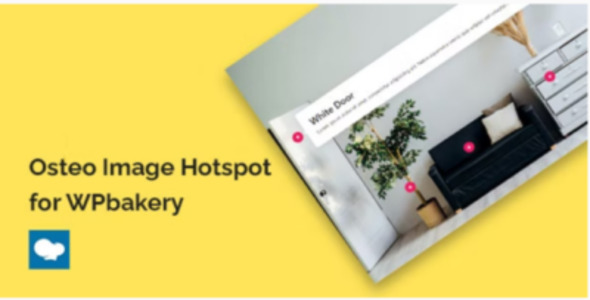


Reviews
Clear filtersThere are no reviews yet.