Osteo Timeline for Elementor 1.0.0

70+ Reviews
with 5 star Ratings

99% Customer
Satisfaction

7-Days
Money Back
Request update for this product.
$7.00 Original price was: $7.00.$2.99Current price is: $2.99.
- Version: 1.0.0
- Last Updated: 21/11/2024
- License: GPL
- 1 year of updates & unlimited domain usage
- Updates Will Come With A 24-48h Delay
- Original product with the lowest price ever
- Downloaded from original authors
- Instant delivery & fast downloading speed
- 100% clean and tested code
- Get this Product for Free in Membership
When it comes to creating visually appealing and interactive websites, Elementor has revolutionized the way we design and build online experiences. One of the standout features of Elementor is its ability to integrate with third-party widgets, like Osteo Timeline, which offers an advanced timeline builder for Elementor users. Whether you’re showcasing a company’s history, a product development journey, or a personal story, Osteo Timeline for Elementor allows you to create sleek, dynamic timelines that engage and inform visitors.
In this article, we will explore the Osteo Timeline for Elementor, how it enhances web design, and how you can use it to create compelling and visually attractive timelines for any project.
What is Osteo Timeline for Elementor?
Osteo Timeline for Elementor is a powerful third-party plugin that integrates seamlessly with the Elementor page builder. It allows users to create beautiful, interactive, and customizable timelines without writing any code. The plugin offers a variety of design options, layout styles, and customization features, making it suitable for different types of websites, from corporate sites to personal blogs.
Key Features of Osteo Timeline
- Multiple Layout Styles
Osteo Timeline offers several layout options, including vertical and horizontal timeline styles. Whether you need a traditional vertical timeline for a historical overview or a horizontal timeline for a more modern approach, Osteo Timeline provides flexibility in how you display your content. - Interactive Elements
The plugin supports interactive elements such as hover effects and animated transitions. This ensures that users remain engaged as they scroll through the timeline, making it more likely they’ll interact with your content. - Customizable Design
One of the standout features of Osteo Timeline is the level of customization it offers. Users can adjust the colors, typography, spacing, and even the icons used in the timeline, providing complete control over the look and feel of the timeline to match the website’s overall design. - Responsive Design
The plugin is fully responsive, meaning that the timeline will look great on any device, from desktops to tablets and smartphones. With mobile traffic increasing every day, ensuring that your timeline is responsive is critical to offering a seamless user experience. - Multiple Timeline Types
Osteo Timeline allows you to display multiple types of timelines, including simple event-based timelines, progress timelines, and milestone timelines. This flexibility makes it suitable for a wide range of applications, from showcasing business achievements to displaying a detailed product development process. - Drag-and-Drop Builder
Thanks to its integration with Elementor, Osteo Timeline features a user-friendly drag-and-drop interface. This makes it incredibly easy to add and arrange content along the timeline without any coding experience required.
How to Install Osteo Timeline for Elementor
Installing Osteo Timeline for Elementor is a straightforward process. Here’s how you can get started:
- Install Elementor: If you haven’t already installed Elementor, download and install it from the WordPress Plugin repository. You can do this by navigating to the “Plugins” section in your WordPress dashboard, searching for “Elementor,” and clicking “Install.”
- Install Osteo Timeline: Once Elementor is installed and activated, you can add Osteo Timeline by navigating to “Plugins” > “Add New” and searching for “Osteo Timeline.” Once you find the plugin, click “Install Now” and then “Activate.”
- Create a New Page: After activation, go to “Pages” and click “Add New” to create a new page. You can then click “Edit with Elementor” to start building your page using Elementor’s drag-and-drop editor.
- Add Osteo Timeline Widget: In Elementor, you will now see the Osteo Timeline widget available in the left panel. Drag the widget to your page, and start customizing your timeline.
How to Use Osteo Timeline for Elementor
Using Osteo Timeline for Elementor is incredibly simple, thanks to the intuitive drag-and-drop interface. Let’s break down the steps:
1. Choose Your Timeline Layout
The first step is to choose the layout of your timeline. Whether you opt for a vertical timeline or a horizontal layout, the plugin allows you to switch between these options effortlessly.
- Vertical Timeline: This is the most commonly used format and is ideal for displaying events or milestones in chronological order. The events will appear stacked vertically, with each milestone having its own space on the timeline.
- Horizontal Timeline: If you want to create a modern and sleek timeline, the horizontal timeline layout allows you to display events across the page horizontally.
2. Add Timeline Events
Each timeline item can represent a key event or milestone. To add an event, simply click on the timeline widget in the Elementor editor and start entering your content. You can add a title, description, date, and even an icon or image for each milestone.
- Title: A short, clear title for each event or milestone.
- Description: Provide additional details about the event.
- Date: Specify the date the event occurred or is scheduled.
- Icon/Image: Add a relevant icon or image to make the event visually appealing.
3. Customize the Design
Osteo Timeline offers several design options to customize the appearance of your timeline. You can modify the font styles, colors, and icon sizes to ensure that the timeline fits seamlessly with the rest of your website’s design.
You can also adjust the spacing between timeline events to ensure that the timeline looks balanced and well-spaced, regardless of the amount of content you add.
4. Add Interactive Effects
To make your timeline more engaging, you can add hover effects, animations, and transitions. These interactive features help guide users through the timeline and encourage them to explore each event.
- Hover Effects: Customize how timeline items behave when a user hovers over them. This can include color changes, text animations, or even expanding the item.
- Animations: Add animations to make your timeline more dynamic, such as fading in each event as the user scrolls down the page.
5. Make It Mobile-Friendly
Finally, ensure that your timeline is responsive and looks great on all devices. Osteo Timeline for Elementor is fully mobile-optimized, so your timeline will automatically adjust to fit any screen size.
However, it’s a good idea to preview how your timeline appears on different devices within the Elementor editor, making any necessary adjustments to optimize the mobile experience.
Why Choose Osteo Timeline for Elementor?
There are many reasons why Osteo Timeline is an excellent choice for creating interactive timelines on Elementor-based websites:
- User-Friendly Interface: The drag-and-drop builder makes it easy for beginners and professionals alike to create a timeline without coding.
- Customization Options: The plugin offers a high level of customization, ensuring that your timeline looks unique and aligns with your brand.
- Interactive Elements: Interactive features such as hover effects and animations help create a more engaging experience for your website visitors.
- Responsive Design: With more users accessing websites from mobile devices, the responsive design ensures that your timeline will look great on any screen size.
- Versatility: Whether you’re creating a personal timeline, a corporate history, or showcasing product development milestones, Osteo Timeline can be adapted to suit any project.
Conclusion
Osteo Timeline for Elementor is a powerful and versatile plugin that allows you to easily add stunning and interactive timelines to your website. Whether you’re a business owner, a blogger, or a designer, Osteo Timeline offers the tools to create visually appealing and informative timelines that engage your visitors.
By leveraging its drag-and-drop interface, responsive design, and extensive customization options, you can build a timeline that not only looks great but also adds value to your content. So, if you’re looking to create a timeline for your website, Osteo Timeline for Elementor is the perfect solution to elevate your web design.
You must be logged in to post a review.

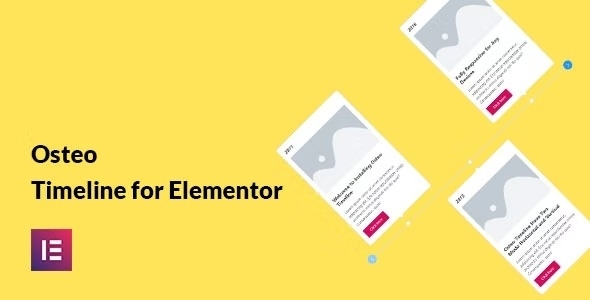


Reviews
Clear filtersThere are no reviews yet.