Pricing Table WordPress Plugin For Elementor

70+ Reviews
with 5 star Ratings

99% Customer
Satisfaction

7-Days
Money Back
Request update for this product.
$99.00 Original price was: $99.00.$4.99Current price is: $4.99.
- Version: Latest
- Last Updated: 10/09/2024
- License: Original
- Original License Activation
- Automatic Updates From WordPress Dashboard.
- 100% secure and verified downloads.
- Single Domain Usage
- We will Activate the License to Avoid Abuse
- We Purchase From the Original Developers
- Quick help through Email & Support Tickets
In the competitive online market, displaying your pricing clearly and attractively can significantly impact your conversion rates. A well-designed pricing table can help potential customers understand your offerings at a glance and make informed decisions. For WordPress users, especially those using Elementor, integrating a pricing table is easier than ever with the right plugin. In this article, we’ll explore the features, benefits, and top options for a pricing table WordPress plugin for Elementor.
What is a Pricing Table Plugin?
A pricing table plugin is a tool that allows you to create and display pricing tables on your WordPress site. These tables present your products or services in a visually appealing format, making it easy for visitors to compare different options. A good pricing table plugin should be user-friendly, flexible, and customizable, enabling you to tailor the design to fit your brand.
Why Use a Pricing Table Plugin?
- Enhanced Visual Appeal: A well-structured pricing table enhances the visual appeal of your website, helping you stand out in a crowded marketplace. Elementor provides a drag-and-drop interface, making it easy to create visually striking tables.
- Improved User Experience: Users appreciate clear and concise information. A pricing table organizes information, allowing potential customers to quickly grasp what you offer and at what price.
- Increased Conversions: By making it easier for visitors to compare pricing options, a pricing table can lead to higher conversion rates. Users are more likely to choose a plan that suits their needs when they can easily see the differences.
- Customization: Most pricing table plugins for Elementor offer extensive customization options, allowing you to adjust colors, fonts, and layouts to match your branding.
Key Features to Look for in a Pricing Table Plugin
When selecting a pricing table WordPress plugin for Elementor, consider the following features:
- Responsive Design: Ensure that the plugin creates tables that look good on all devices, including desktops, tablets, and smartphones.
- Customization Options: Look for plugins that offer a variety of templates and design elements to customize your pricing tables.
- Integration Capabilities: The plugin should integrate seamlessly with other plugins, such as WooCommerce or membership plugins, if you sell products or services.
- Shortcode Support: A good plugin should allow you to use shortcodes to insert pricing tables anywhere on your site.
- User-Friendly Interface: The plugin should be easy to use, even for those without coding knowledge.
Top Pricing Table WordPress Plugins for Elementor
Here are some of the best pricing table plugins you can use with Elementor:
1. Elementor Pricing Table Widget
One of the easiest ways to create a pricing table is by using the built-in Pricing Table widget in Elementor. This widget allows you to quickly add pricing tables to your pages without the need for additional plugins.
Features:
- Pre-designed templates for quick setup.
- Customization options for colors, fonts, and layouts.
- Responsive design for all devices.
- Drag-and-drop functionality.
2. WP Table Builder
WP Table Builder is a powerful drag-and-drop table builder that allows you to create responsive pricing tables with ease.
Features:
- User-friendly drag-and-drop interface.
- Customizable table elements, including images, buttons, and text.
- Responsive design for mobile devices.
- Pre-designed templates to speed up the creation process.
3. Pricing Table by Supsystic
This plugin offers a straightforward approach to creating pricing tables with a variety of customization options.
Features:
- Responsive and mobile-friendly tables.
- Various customization options for colors, fonts, and styles.
- Ability to add features, discounts, and call-to-action buttons.
- Shortcode support for easy placement on your site.
4. Easy Pricing Tables
Easy Pricing Tables allows you to create beautiful pricing tables quickly, using a simple and intuitive interface.
Features:
- Drag-and-drop interface for easy customization.
- Multiple design options and templates.
- Responsive design for all devices.
- Support for custom CSS for advanced users.
5. Responsive Pricing Table by WPBakery
Although primarily designed for WPBakery, this plugin can also be used with Elementor to create beautiful and responsive pricing tables.
Features:
- Clean and modern designs with multiple layouts.
- Easy to use with drag-and-drop functionality.
- Customization options for colors and fonts.
- Shortcode support for placement anywhere on your site.
How to Create a Pricing Table Using Elementor
Creating a pricing table using Elementor is straightforward. Here’s a step-by-step guide:
- Install and Activate the Plugin: Choose your preferred pricing table plugin from the options mentioned above. Install and activate it in your WordPress dashboard.
- Create a New Page or Edit an Existing One: Navigate to the page where you want to add the pricing table.
- Add the Pricing Table Widget: If using Elementor, locate the Pricing Table widget in the Elementor panel and drag it onto your page.
- Customize Your Table: Use the customization options to adjust the appearance of your pricing table. You can change colors, fonts, and layouts to fit your brand.
- Add Pricing Plans: Input your pricing plans, including plan names, prices, features, and any call-to-action buttons.
- Preview and Publish: Preview your pricing table to ensure it looks good on both desktop and mobile views. Once satisfied, publish the page.
Best Practices for Creating Effective Pricing Tables
To maximize the effectiveness of your pricing tables, consider the following best practices:
- Highlight the Most Popular Plan: If you have a plan that is most commonly chosen by your customers, make it stand out by using a different color or adding a “Most Popular” label.
- Use Clear and Concise Language: Avoid jargon and make sure your pricing options are easy to understand.
- Incorporate Call-to-Action Buttons: Include clear call-to-action buttons that guide users to the next step, whether that’s signing up or making a purchase.
- Ensure Mobile Responsiveness: Test your pricing tables on various devices to ensure they look great and function well everywhere.
- Regularly Update Your Pricing: Keep your pricing information current to avoid confusion and ensure accuracy.
Conclusion
Using a pricing table WordPress plugin for Elementor can greatly enhance the way you present your products and services. With the right plugin, you can create visually appealing and responsive pricing tables that improve user experience and drive conversions. Consider the features and customization options that best suit your needs, and choose a plugin that aligns with your brand’s aesthetic. By implementing effective pricing tables, you can streamline the decision-making process for your visitors and ultimately boost your sales.
You must be logged in to post a review.

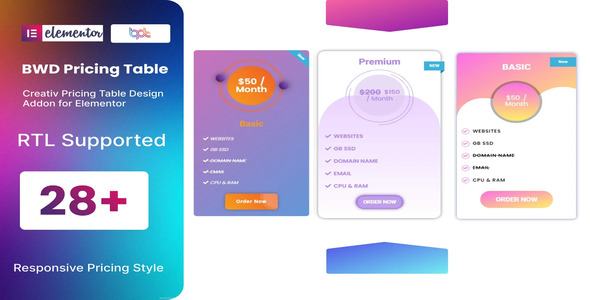

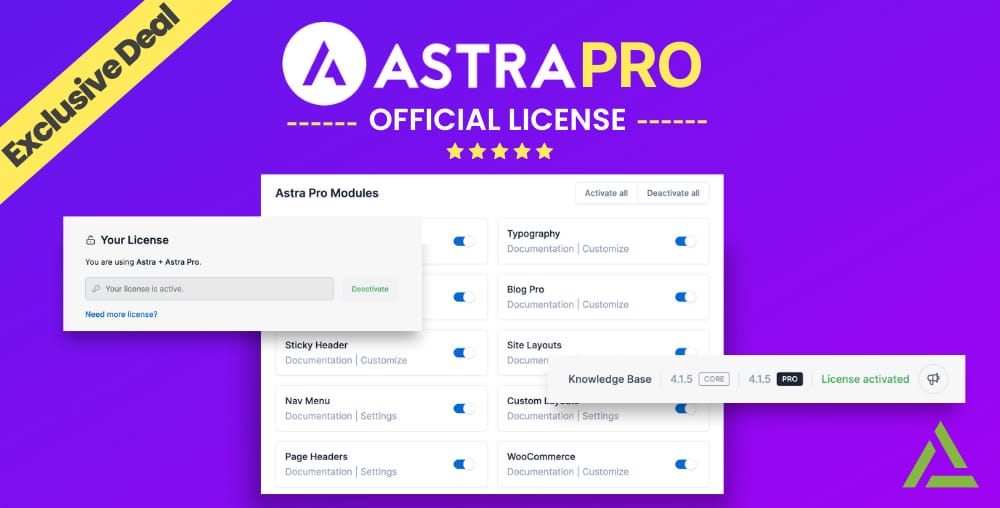
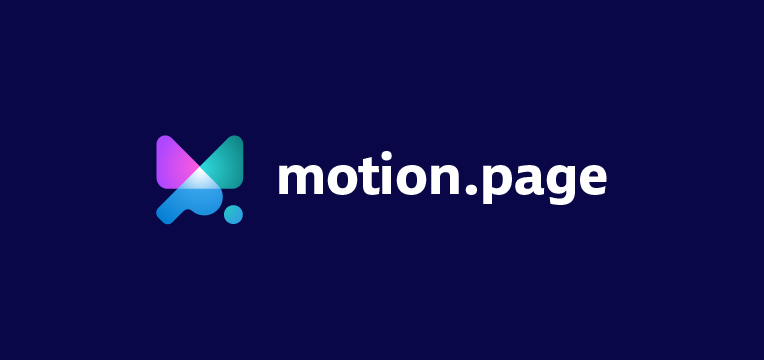
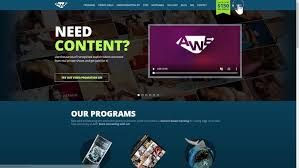
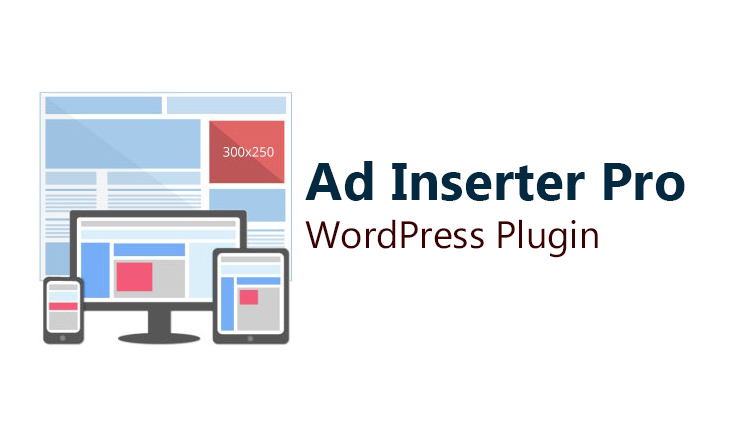


Reviews
Clear filtersThere are no reviews yet.