Save and Resume – Quiz And Survey Master 1.1.1

70+ Reviews
with 5 star Ratings

99% Customer
Satisfaction

7-Days
Money Back
Request update for this product.
$99.00 Original price was: $99.00.$2.99Current price is: $2.99.
- Version: 1.1.1
- Last Updated: 30/09/2024
- License: GPL
- 1 year of updates & unlimited domain usage
- Updates Will Come With A 24-48h Delay
- Original product with the lowest price ever
- Downloaded from original authors
- Instant delivery & fast downloading speed
- 100% clean and tested code
- Get this Product for Free in Membership
In today’s fast-paced digital world, users demand flexibility and convenience, especially when it comes to online learning and assessments. The Save and Resume feature in Quiz and Survey Master (QSM) empowers users to start a quiz or survey at their own pace and return later to complete it. This article will explore the benefits, implementation, and best practices for utilizing the Save and Resume feature in QSM to enhance user experience and boost engagement.
What is Quiz and Survey Master?
Quiz and Survey Master is a robust WordPress plugin that allows educators, marketers, and businesses to create engaging quizzes and surveys. With features like custom question types, automated grading, and detailed reporting, QSM is a go-to solution for anyone looking to gather insights and assess knowledge effectively. One standout feature is the Save and Resume option, enabling participants to complete quizzes at their convenience.
Benefits of the Save and Resume Feature
1. Improved User Experience
Allowing users to save their progress and return later significantly enhances their experience. Participants are more likely to complete quizzes or surveys when they know they can pick up where they left off. This feature caters to diverse learning styles and schedules, accommodating users who may need to break their sessions into manageable parts.
2. Increased Completion Rates
Research indicates that the longer a quiz or survey is, the more likely users will abandon it. By implementing a Save and Resume feature, you can reduce dropout rates. Participants are less likely to quit halfway through if they can save their progress and come back later, leading to more comprehensive data collection and more accurate insights.
3. Flexibility for Participants
Whether users are on a mobile device, tablet, or desktop, they can save their progress and return to their quiz or survey from any device. This flexibility is crucial in today’s mobile-centric world, where users often switch between devices.
4. Enhanced Data Collection
With increased completion rates, you will gather more data for analysis. More responses lead to better insights, allowing you to make informed decisions based on the feedback received. This is particularly beneficial for businesses and educators looking to improve their offerings.
How to Implement the Save and Resume Feature in QSM
Implementing the Save and Resume feature in Quiz and Survey Master is straightforward. Here’s a step-by-step guide to help you set it up:
Step 1: Install and Activate QSM
Before you can use the Save and Resume feature, ensure that you have the Quiz and Survey Master plugin installed and activated on your WordPress site. You can find QSM in the WordPress Plugin Repository.
Step 2: Create a New Quiz or Survey
Once QSM is activated, navigate to the QSM dashboard and click on “Add New Quiz/Survey.” Fill in the necessary details, such as the title, description, and questions.
Step 3: Enable the Save and Resume Feature
In the quiz or survey settings, locate the Save and Resume option. You will typically find this under the “General” settings tab. Check the box to enable this feature.
Step 4: Customize Save and Resume Options
QSM allows you to customize various aspects of the Save and Resume feature. For instance, you can set a timeout period after which saved sessions expire or decide whether to allow users to save their progress without submitting their answers. Tailor these settings based on your audience’s needs and preferences.
Step 5: Publish Your Quiz or Survey
Once you have configured the Save and Resume options, save your changes and publish the quiz or survey. Share the link with your audience through your website, email, or social media channels.
Best Practices for Using the Save and Resume Feature
To maximize the benefits of the Save and Resume feature in Quiz and Survey Master, consider the following best practices:
1. Clearly Communicate the Feature
Make sure to inform participants about the Save and Resume option. Clearly state that they can save their progress and return later. This can be done through the quiz description, instructions, or confirmation messages.
2. Provide Support and Instructions
Some users may be unfamiliar with how to use the Save and Resume feature. Providing clear instructions or a brief tutorial can help them navigate the process smoothly. Consider adding a FAQ section addressing common concerns or questions related to saving and resuming quizzes.
3. Optimize for Mobile Devices
With a significant number of users accessing quizzes and surveys on mobile devices, ensure that the Save and Resume feature functions seamlessly across all platforms. Test the feature on various devices and screen sizes to guarantee a consistent user experience.
4. Monitor and Analyze User Behavior
Utilize QSM’s reporting features to track how users interact with the Save and Resume option. Monitor completion rates and user feedback to understand its effectiveness. Use this data to make informed decisions and improve future quizzes or surveys.
5. Encourage Completion
While the Save and Resume feature allows for flexibility, consider incorporating reminders or follow-up emails to encourage participants to return and complete their quizzes or surveys. This can help increase overall completion rates.
Conclusion
The Save and Resume feature in Quiz and Survey Master is an invaluable tool for enhancing user experience, increasing completion rates, and improving data collection. By implementing this feature, you empower your audience to engage with your quizzes and surveys at their own pace, leading to more comprehensive insights and feedback.
Follow the steps outlined above to implement the Save and Resume feature effectively, and remember to monitor user behavior and optimize for mobile devices. By doing so, you’ll not only improve participant satisfaction but also make data-driven decisions to enhance your offerings.
Incorporating this feature into your quizzes and surveys is a step toward fostering a more flexible and user-friendly environment, ultimately leading to more engaged users and richer data collection.
Whether you are an educator looking to assess student learning or a marketer seeking valuable customer insights, the Save and Resume feature in Quiz and Survey Master can transform how you approach quizzes and surveys.
You must be logged in to post a review.

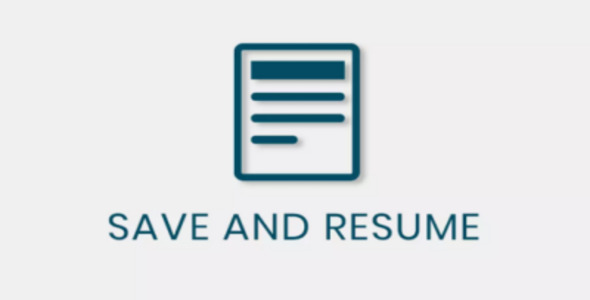


Reviews
Clear filtersThere are no reviews yet.