WooCommerce Tabbed Category Product Listing – Pro 10.1.0

70+ Reviews
with 5 star Ratings

99% Customer
Satisfaction

7-Days
Money Back
Request update for this product.
$99.00 Original price was: $99.00.$2.99Current price is: $2.99.
- Version: 10.1.0
- Last Updated: 02/10/2024
- License: GPL
- 1 year of updates & unlimited domain usage
- Updates Will Come With A 24-48h Delay
- Original product with the lowest price ever
- Downloaded from original authors
- Instant delivery & fast downloading speed
- 100% clean and tested code
- Get this Product for Free in Membership
In the competitive world of eCommerce, user experience plays a crucial role in driving conversions. One effective way to enhance the shopping experience on your WooCommerce store is through the use of tabbed category product listings. This feature not only organizes products neatly but also improves SEO and makes navigation easier for users. In this article, we’ll explore what tabbed category product listings are, their benefits, and how to implement them in your WooCommerce store.
What is a Tabbed Category Product Listing?
A tabbed category product listing allows store owners to present products in an organized and compact manner. Instead of displaying all products on a single page, which can be overwhelming for customers, tabbed listings categorize products into different tabs based on various criteria, such as product type, category, or features. Users can click on each tab to view products that meet their specific interests without leaving the current page.
Benefits of Using Tabbed Category Product Listings
1. Improved User Experience
Tabbing provides a cleaner interface that makes it easier for customers to find what they’re looking for. By grouping similar products together, you minimize the chances of overwhelming users with too much information at once. This organization can significantly enhance the user experience, leading to longer visits and potentially higher conversion rates.
2. Increased Engagement
When customers can easily navigate between different product categories, they’re more likely to explore multiple options. Tabbed listings encourage browsing and can lead to impulse purchases, as customers may discover products they weren’t initially searching for but find appealing.
3. Enhanced SEO Performance
Search engines favor well-organized content that improves user engagement. By utilizing tabbed category listings, you can create a more structured site that search engines can easily crawl. Additionally, each tab can be optimized for different keywords, allowing for better targeting of specific search queries. This optimization can lead to improved rankings and increased organic traffic to your site.
4. Reduced Page Load Time
Instead of loading a single page with all products, tabbed listings can help reduce load times by only displaying products for the active tab. Faster load times are beneficial for SEO and user experience, as studies have shown that users tend to abandon websites that take too long to load.
5. Mobile Friendliness
With the growing number of users shopping on mobile devices, a tabbed layout can help maintain a clean and organized presentation of products. Mobile users benefit from a streamlined interface that makes it easy to navigate through different categories without excessive scrolling.
Implementing Tabbed Category Product Listings in WooCommerce
Step 1: Choose the Right Plugin
To implement tabbed category product listings in WooCommerce, you can use a variety of plugins. Some popular options include:
- WooCommerce Tab Manager: This plugin allows you to create custom tabs for your product pages, making it easier to showcase products in a tabbed format.
- YITH WooCommerce Tab Manager: This user-friendly plugin offers a drag-and-drop interface to create and manage tabs for your product listings.
- Elementor: If you’re using Elementor for page building, you can use its tabs widget to create a tabbed layout for your WooCommerce products.
Step 2: Configure Your Plugin Settings
After selecting a suitable plugin, install and activate it through your WordPress dashboard. Follow these general steps to configure the settings:
- Access Plugin Settings: Navigate to the plugin settings in your WordPress dashboard, usually found under the WooCommerce menu.
- Create Tabs: Use the plugin’s interface to create tabs based on your product categories or other criteria.
- Customize Tab Content: Add relevant products to each tab. Depending on the plugin, you may have options to display products by category, tags, or custom attributes.
Step 3: Add Tabbed Listings to Your Store
Once your tabs are configured, you can integrate them into your WooCommerce store. This may involve:
- Shortcodes: Many plugins provide shortcodes that can be used in posts, pages, or widget areas to display your tabbed listings.
- Widgets: If the plugin supports widgets, you can add the tabbed product listing to your sidebar or footer areas.
- Page Builders: If you’re using a page builder like Elementor, you can use the provided widget to drop your tabbed listings into any page layout.
Step 4: Optimize for SEO
To maximize the SEO benefits of your tabbed category product listings, follow these best practices:
- Keyword Optimization: Ensure that each tab is optimized for relevant keywords. This includes using targeted keywords in the tab titles and product descriptions.
- Meta Descriptions: Write compelling meta descriptions for each tabbed section to improve click-through rates from search engine results.
- Structured Data: Consider implementing structured data (Schema markup) for products within tabs to help search engines understand your product offerings better.
- Mobile Optimization: Test your tabbed layout on mobile devices to ensure that it is responsive and easy to navigate.
Best Practices for Tabbed Category Product Listings
1. Keep It Simple
Avoid overloading tabs with too many products or categories. Aim for clarity and simplicity to prevent overwhelming customers. Typically, three to five tabs are ideal for effective navigation.
2. Use Descriptive Titles
Ensure that your tab titles are clear and descriptive. Use keywords relevant to the products listed in each tab, which can help improve SEO and make it easier for users to understand what they can find within each category.
3. Monitor Performance
Use analytics tools to track user engagement with your tabbed listings. Monitor metrics such as click-through rates, bounce rates, and conversion rates to determine the effectiveness of your tabbed layout. Make adjustments based on this data to enhance performance.
4. Regularly Update Content
Keep your tabbed product listings fresh by regularly updating the products featured in each tab. Seasonal changes, promotions, and new arrivals should all be considered when managing your product listings.
Conclusion
Implementing tabbed category product listings in your WooCommerce store is a powerful strategy to enhance user experience and improve SEO performance. By organizing products into tabs, you can create a more engaging and user-friendly shopping environment that encourages exploration and boosts conversions. With the right plugins and best practices in place, you can maximize the benefits of this feature, ensuring your online store stands out in a crowded marketplace.
You must be logged in to post a review.

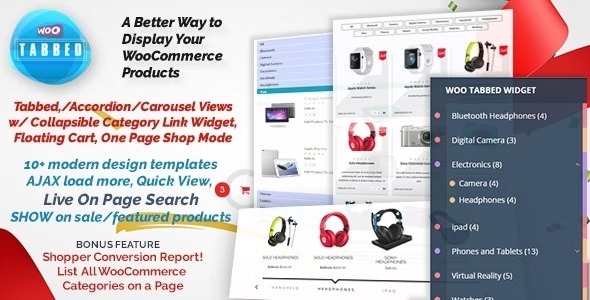


Reviews
Clear filtersThere are no reviews yet.