Print Barcode Labels for WooCommerce Products 3.4.6

70+ Reviews
with 5 star Ratings

99% Customer
Satisfaction

7-Days
Money Back
Request update for this product.
$99.00 Original price was: $99.00.$13.50Current price is: $13.50.
- Version: 3.4.5
- Last Updated: 19/11/2024
- License: GPL
- 1 year of updates & unlimited domain usage
- Updates Will Come With A 24-48h Delay
- Original product with the lowest price ever
- Downloaded from original authors
- Instant delivery & fast downloading speed
- 100% clean and tested code
- Get this Product for Free in Membership
In the fast-paced world of eCommerce, ensuring your products are properly identified and easily tracked is vital to smooth operations. One of the most effective ways to do this is by printing barcode labels for your WooCommerce products. Barcodes simplify inventory management, improve order fulfillment, and enhance customer satisfaction. In this comprehensive guide, we will explore how to print barcode labels for your WooCommerce products and why it is essential for your online store’s success.
Why Print Barcode Labels for WooCommerce Products?
Barcodes offer numerous advantages when managing an online store. Here’s why printing barcode labels for WooCommerce products should be on your priority list:
1. Streamlined Inventory Management
Barcode labels make inventory management easier by allowing you to quickly scan products during stock taking. With just a barcode scanner, you can update your inventory counts in real-time. This reduces human error and helps keep your stock data accurate, so you always know which items are in stock and which need restocking.
2. Efficient Order Fulfillment
Printing barcode labels helps streamline the picking and packing process. When you scan the barcode, you can quickly identify the correct product for the order. This reduces the chances of shipping incorrect items to customers, which can result in costly returns and poor customer satisfaction.
3. Better Customer Experience
When your orders are processed more quickly and accurately, customers receive their products faster. Fast shipping leads to happy customers and improved reviews. Plus, tracking barcodes can help customers follow their orders more easily, improving their overall experience with your store.
4. Reduced Errors and Fraud
Barcodes help reduce the chances of errors and fraud. Since barcodes are unique to each product, there’s no room for confusion when processing orders, especially if your business handles a large volume of products. This ensures that each product is identified correctly every time.
5. Improved Reporting and Analytics
With barcode scanning, it’s easier to track sales, monitor stock levels, and generate insightful reports. Data collected through barcode scanning can be analyzed to identify trends, popular products, or areas that need improvement. This information is crucial for making informed business decisions.
How to Print Barcode Labels for WooCommerce Products
There are several methods for printing barcode labels for your WooCommerce products, depending on your needs and the tools you have available. Here’s a step-by-step guide to get you started:
Step 1: Install a Barcode Plugin for WooCommerce
To print barcode labels for your WooCommerce products, you will need a barcode plugin. WooCommerce doesn’t offer built-in barcode functionality, so a plugin is necessary. Here are a few popular options:
- WooCommerce Product Add-Ons: This plugin allows you to add extra options to your product pages, including barcode generation. You can easily integrate barcode labels with each product.
- WooCommerce Barcode & QR Code Generator: This plugin automatically generates barcodes and QR codes for your products. It offers bulk barcode generation, and you can customize the design of your barcode labels.
- WP Multistore Barcode Generator: A solution designed for businesses with multiple stores. This plugin helps generate barcodes for all your products, making it easier to manage stock across different locations.
- YITH WooCommerce Barcode and QR Code: This plugin allows you to create barcodes and QR codes for your WooCommerce products. It includes options to print labels in bulk.
Step 2: Set Up the Barcode Plugin
After installing your chosen barcode plugin, you need to configure it according to your preferences. Typically, this process involves:
- Selecting the type of barcode format you want to use (e.g., UPC, EAN, Code 128).
- Deciding on the product data you want to include in the barcode (product SKU, ID, etc.).
- Customizing the label layout (adding logos, changing label size, etc.).
Most plugins offer intuitive interfaces, so setting up should be straightforward.
Step 3: Generate Barcode Labels
Once your plugin is set up, you can begin generating barcode labels for your WooCommerce products. This can usually be done in bulk or individually:
- Bulk Generation: If you have a large inventory, bulk generation allows you to create barcode labels for multiple products at once. This saves you time and ensures consistency.
- Individual Generation: For stores with smaller inventories or unique products, you can generate barcodes one by one. This method allows you to focus on specific products that need labels.
Step 4: Print Barcode Labels
After generating your barcodes, you’re ready to print them. Most barcode plugins will provide you with a printable PDF or directly print from your WooCommerce dashboard. Here’s what you need to do:
- Choose your printer: Make sure you use a thermal label printer or a regular printer with sticky label sheets for ease of use.
- Load the printer with your labels.
- Print the barcode labels: After selecting the products for which you want labels, hit the print button in your plugin interface.
Step 5: Attach the Barcode Labels to Products
Once printed, you can attach the barcode labels to your physical products. Make sure the labels are placed where they are easily scannable (e.g., on the product packaging or product itself).
Best Practices for Using Barcode Labels in WooCommerce
To maximize the efficiency and effectiveness of your barcode labeling process, here are a few best practices to follow:
1. Ensure Accuracy
Always double-check that the barcode matches the correct product SKU or ID in your inventory system. Mistakes in labeling can lead to inventory discrepancies and shipping errors.
2. Use High-Quality Labels
Invest in durable, high-quality labels and a reliable label printer. Low-quality labels may fade over time or peel off, making it difficult for scanners to read them.
3. Regularly Update Barcodes
If you make any changes to your product catalog (e.g., adding new products, changing SKUs), ensure that your barcode labels are updated accordingly. Consistency is key to effective inventory management.
4. Test Your Scanners
Before using your barcodes in real transactions, make sure your barcode scanner works well with your printed labels. Conduct tests to ensure your scanner can easily read the labels from various angles and distances.
5. Organize Products and Labels
Store products with barcodes in a systematic manner to make it easier to locate and scan them. Consider using barcode scanning apps to track product movement in your warehouse or retail space.
Conclusion
Printing barcode labels for WooCommerce products is a vital step for any online store that wants to streamline inventory management, improve order fulfillment, and enhance the customer experience. By implementing barcode labels, you can reduce errors, speed up processes, and gain valuable insights into your business performance. With the right barcode plugin and some attention to detail, you can optimize your WooCommerce store’s operations and set your business up for long-term success.
You must be logged in to post a review.

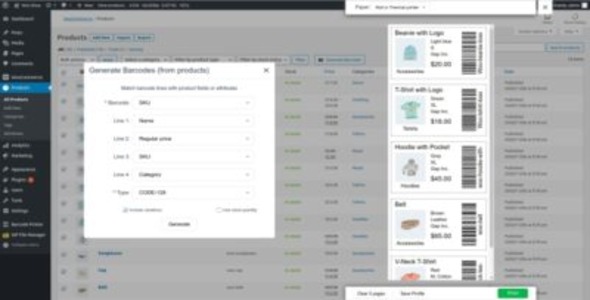


Reviews
Clear filtersThere are no reviews yet.