Variations as Single Products for WooCommerce 1.0.7

70+ Reviews
with 5 star Ratings

99% Customer
Satisfaction

7-Days
Money Back
Request update for this product.
$99.00 Original price was: $99.00.$2.99Current price is: $2.99.
- Version: 1.0.7
- Last Updated: 30/09/2024
- License: GPL
- 1 year of updates & unlimited domain usage
- Updates Will Come With A 24-48h Delay
- Original product with the lowest price ever
- Downloaded from original authors
- Instant delivery & fast downloading speed
- 100% clean and tested code
- Get this Product for Free in Membership
ORIGINAL LICENSE PRODUICTS
DreamIT – Multi-Purpose WordPress Theme
Schedule Press With Original Licence
Grafique – Architect WordPress Theme
WooCommerce Product Carousel WordPress Plugin For Elementor
In the world of eCommerce, offering a seamless shopping experience is crucial for increasing conversion rates and customer satisfaction. One feature that can significantly enhance this experience in WooCommerce is the use of variations as single products. This approach allows store owners to showcase product variations—like size, color, or material—individually rather than grouping them under a single product listing. This article delves into the benefits, implementation, and best practices for using variations as single products in WooCommerce, ensuring your online store stands out in a competitive marketplace.
Understanding Variations in WooCommerce
WooCommerce is a powerful plugin for WordPress that enables users to create and manage online stores. One of its standout features is the ability to create product variations. Variations allow you to sell different versions of the same product. For instance, a t-shirt can be available in multiple sizes and colors. Typically, these variations are grouped under one main product listing. However, some businesses find that displaying them as separate products can be more effective.
Benefits of Using Variations as Single Products
- Improved User Experience
Displaying variations as single products can enhance the shopping experience. Customers can easily see all options available without navigating through a dropdown menu or a single product page. This straightforward approach can lead to quicker purchasing decisions. - Enhanced SEO Opportunities
Each variation treated as a single product can have its own unique URL, title, and meta description. This presents an excellent opportunity for better SEO optimization. You can target specific keywords related to each variation, improving your visibility on search engines. - Better Inventory Management
Managing inventory for variations can be complex. By listing variations as single products, you can streamline inventory management, making it easier to track stock levels for each variation individually. - Targeted Marketing Campaigns
When variations are treated as individual products, it becomes easier to create targeted marketing campaigns. For instance, if you want to promote a specific color or size, having it as a separate product allows you to run specific ads or promotions without affecting the entire product line. - Increased Conversion Rates
Studies have shown that when customers can see all their options clearly, they are more likely to make a purchase. By showcasing variations as single products, you cater to customer preferences and boost conversion rates.
How to Set Up Variations as Single Products in WooCommerce
Setting up variations as single products in WooCommerce can be done through several methods. Here’s a step-by-step guide to help you through the process:
Step 1: Install the WooCommerce Plugin
If you haven’t already, install and activate the WooCommerce plugin on your WordPress site. This will give you access to all the eCommerce features necessary for setting up your online store.
Step 2: Create a New Product
- In your WordPress dashboard, navigate to Products > Add New.
- Enter the product title and description. This will be your main product page, so ensure it’s detailed and engaging.
Step 3: Add Product Data
- In the Product Data section, choose Variable Product from the dropdown menu.
- Under the Attributes tab, add the attributes you want to use for variations, such as size or color. Ensure to check the “Used for variations” box.
- Move to the Variations tab. Here, you can add individual variations based on the attributes you just created.
Step 4: Save Each Variation as a Single Product
To treat each variation as a single product, you’ll need to utilize a WooCommerce plugin that allows this functionality. One popular option is the WooCommerce Product Table plugin or WooCommerce Show Single Variations plugin.
- Install and activate the chosen plugin.
- Follow the plugin’s documentation to configure settings that allow variations to display as individual products.
- Set unique product titles, descriptions, and images for each variation. This is crucial for SEO optimization.
Step 5: Optimize Each Variation for SEO
- For each variation, add unique titles and meta descriptions that include relevant keywords.
- Utilize high-quality images that represent each variation accurately.
- Ensure that your URLs are clean and descriptive, reflecting the specific variation being offered.
Step 6: Publish Your Products
Once you’ve set up each variation as a single product, review your settings, and then publish your products. Check that each variation is displaying correctly and that the shopping experience is smooth.
Best Practices for Using Variations as Single Products
- Maintain Consistency
Ensure that all your product variations maintain a consistent style in terms of imagery and descriptions. This helps in building a cohesive brand image. - Utilize Clear and Concise Titles
Use clear and descriptive titles for each variation. For example, instead of just “T-shirt,” use “Men’s Blue T-shirt – Large.” This not only helps with SEO but also improves user understanding. - Focus on High-Quality Images
Invest in high-quality images that showcase each variation effectively. Customers want to see what they are buying, and appealing visuals can significantly impact their purchasing decisions. - Leverage Customer Reviews
Encourage customers to leave reviews for each variation. This builds trust and helps future customers make informed decisions. - Monitor Performance
Regularly analyze the performance of your variations. Use tools like Google Analytics to track which variations are selling well and which are not. Adjust your marketing strategies accordingly. - Implement Clear Call-to-Action
Ensure that your call-to-action buttons (like “Add to Cart”) are prominent and enticing. A clear CTA can lead to increased conversion rates.
Conclusion
Using variations as single products in WooCommerce can dramatically enhance your online store’s user experience, improve SEO performance, and increase sales conversions. By following the steps outlined in this guide, you can effectively implement this strategy and provide your customers with a more streamlined shopping experience. Remember, the key to success in eCommerce lies in understanding your customers’ needs and continuously optimizing your offerings. So, embrace variations as single products and watch your WooCommerce store thrive in the competitive online marketplace.
You must be logged in to post a review.

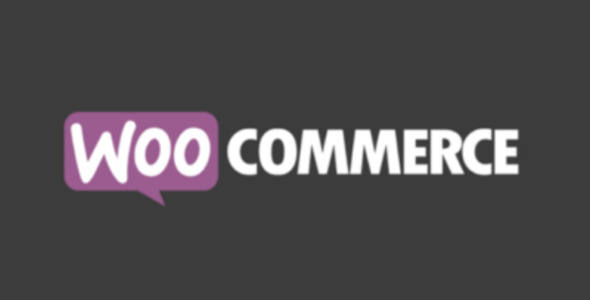


Reviews
Clear filtersThere are no reviews yet.